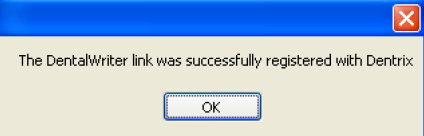How to install the Dentrix G5 Connector/Bridge
Steps to install Dentrix G5 Connector
This section will summarize the installation required to support the Dentrix Link.
The following steps highlight primary installation tasks.
• Dentrix G5.1 Installation
• DentalWriter Server/Installation
• DentalWriter Link Installation and Registration
Note: The steps below describe installing the DentalWriter G5 Link w/ Dentrix Server registration.
The DentalWriter to Dentrix G5 Link requires Dentrix G5.1 to be installed.
Step 1- DentalWriter needs to run a program on the Dentrix Server that registers it and allows DentalWriter to read the Dentrix Patient Data Files.
Run the Setup.exe program on the computer acting as the Dentrix G5 database server. By default the Link setup program is installed to C:\Program Files\Nierman\DentalWriter-DentrixLink Installer or C:\Program Files (x86)\Nierman\DentalWriter-DentrixLink Installer.
Please write down or note the folder you installed to, as you will need it in step 2.
Step 2- Open Windows Explorer and locate the folder you installed to in step 1.
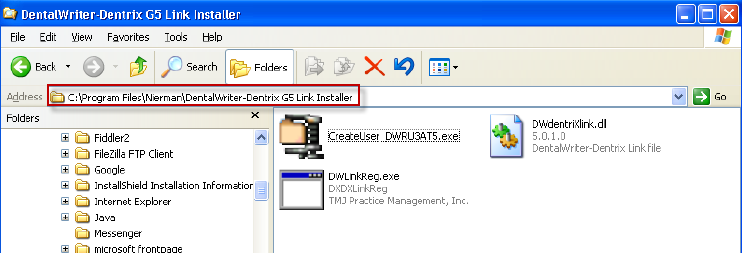
Step 3- Double-Click on the file named DWLinkReg.exe
There are two options when installing the Dentrix link. You may choose one or both depending on how you access DentalWriter and Dentrix.
The Register a Dentrix Server option should be run on the Dentrix Server only.
The Register a Dentrix Workstation should be run on any workstation that will be importing patient data from Dentrix into DentalWriter. For this reason, DentalWriter must be installed on any workstation machine that imports from DentalWriter.
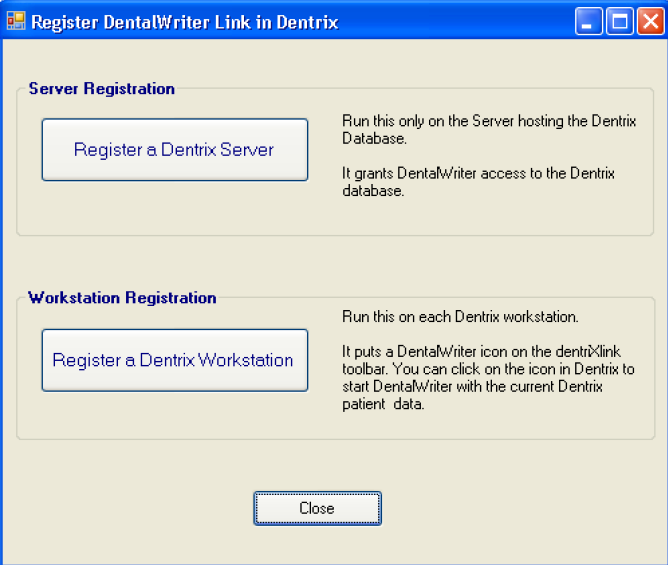
Step 4- Register a Dentrix Server:
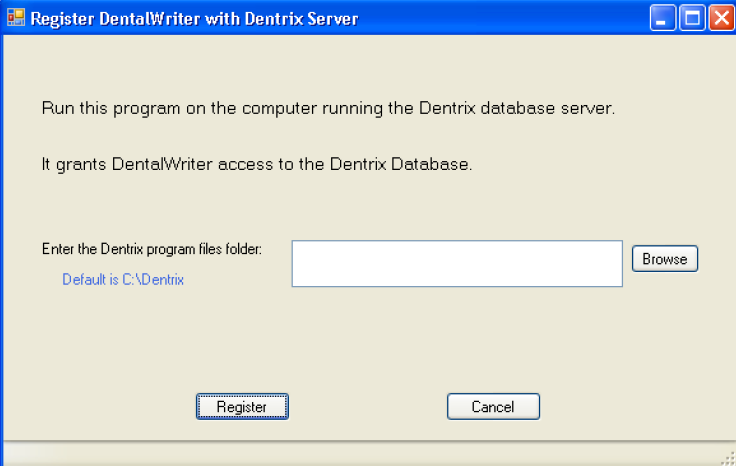
The link program will attempt to create the DentalWriter user in the Dentrix database. Once completed, you should receive a success notification.
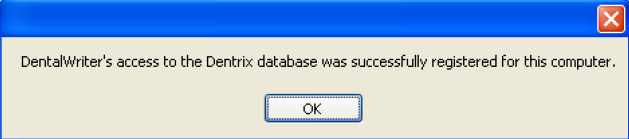
Step 5- Register a Dentrix Workstation:
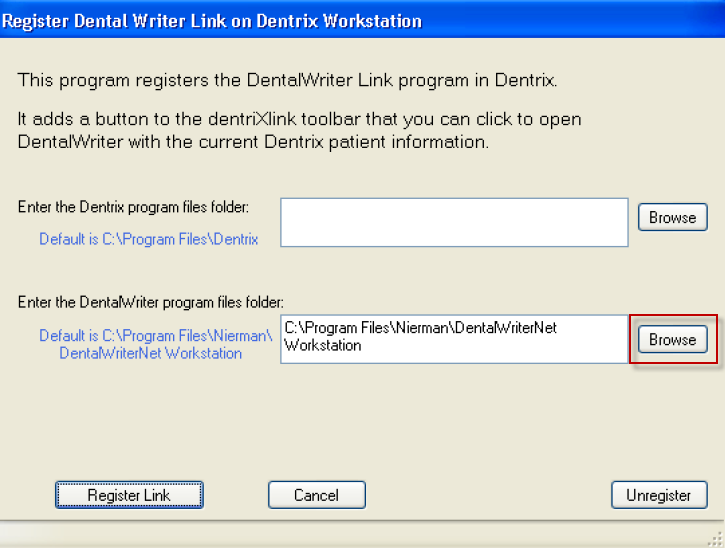
Click browse for the first box and browse to the Dentrix workstation install location.
Confirm the path to the DentalWriter workstation installation.
Step 6- Click on the Register Link button.
When successfully registered, you will receive a success notification.