I cannot view or open training videos from my DentalWriter
Enabling Adobe Flash to open and view training videos
DentalWriter Desktop application provides a wonderful option to access and view training videos built into the application. When this feature is used or selected, it will launch your “Default Internet Browser” that is assigned on your workstation. Once that page is loaded, you are provided the option to select one of many training videos available. There is an “Adobe™ Flash” requirement to open and play these videos, and if not enabled on your browser will not open or play.
Windows 10 operating systems have as a default browser Microsoft Edge. This setting is typically disabled by default and will require to enable to be able to utilize this feature.
Provided are the recommended steps to enable Adobe Flash for Microsoft Edge browsers. The steps provided here for enabling in Microsoft Edge will inherit to additional browsers used on machine. In addition, security settings may or may not be purposely enabled by persons whom manage your network and is advised, that if training videos cannot be accessed to first contact your local support first.
To enable Adobe Flash in Microsoft Edge Internet Browser: Ensure that Flash Player is enabled. Click the "..." button to access the Edge menu.
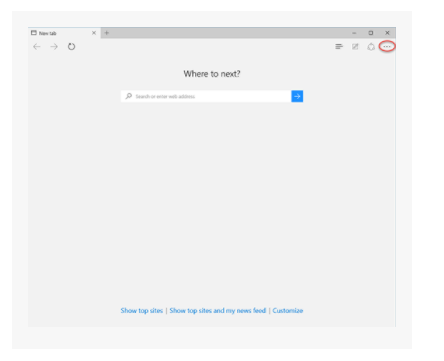
Select the Settings menu item.
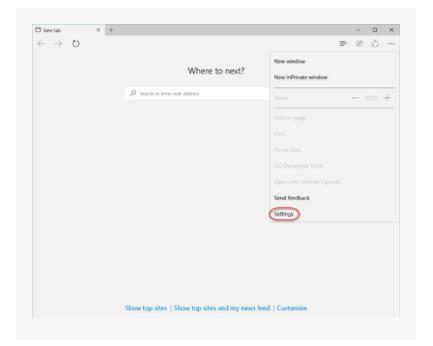
Scroll down to the Advanced Settings section and click the View advanced settings button.
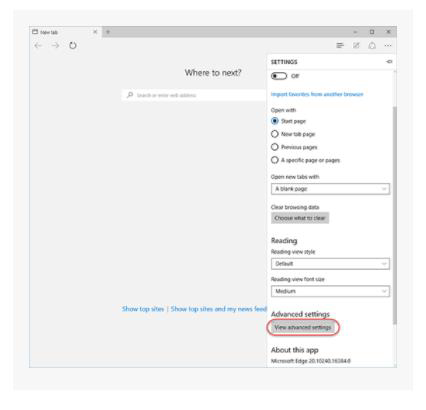
Locate the Use Adobe Flash Player section and toggle the switch on to enable Adobe Flash Player.
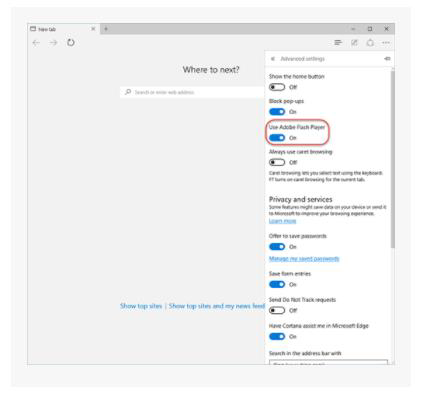
Refresh your web page or open a new browser tab.
NOTE: Alternatively, the default internet browser settings for machine can also be changed to: (example) Google Chrome.