Add online patient questionnaire links to your website
Adding the DentalWriter patient questionnaire links to your business website
You will first need to obtain those links, go through them, decide as to what links pertain to business processes, eliminate those that do not, then send to person(s) whom manages Doctors website.
You will need access to registered e-mail for niermanpm.com used during sign up and registration for purchase.
From any workstation running DentalWriter in the menu options, select or hover mouse over Globe Icon DW Online Manager and click to open.

Once opened, select the Options tab, then select the Send Online Forms Links button.
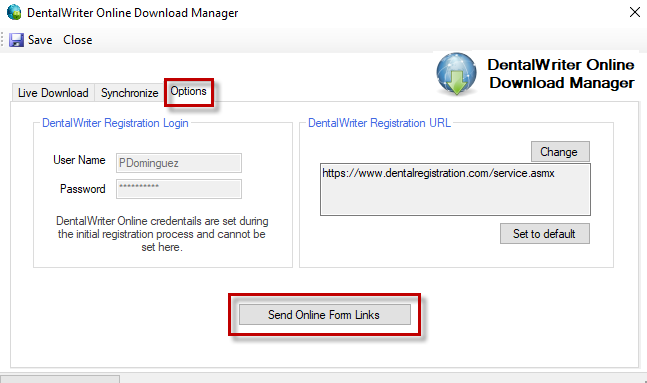
This will generate an e-mail to registered address during purchase and registration. A message dialogue will be presented as to what e-mail address that is.
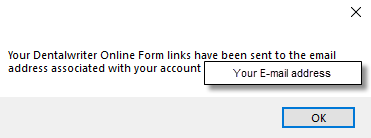
Access the e-mail account and check your “In-Box” of your mail program. If not seen, check junk or spam folder as may have landed there.
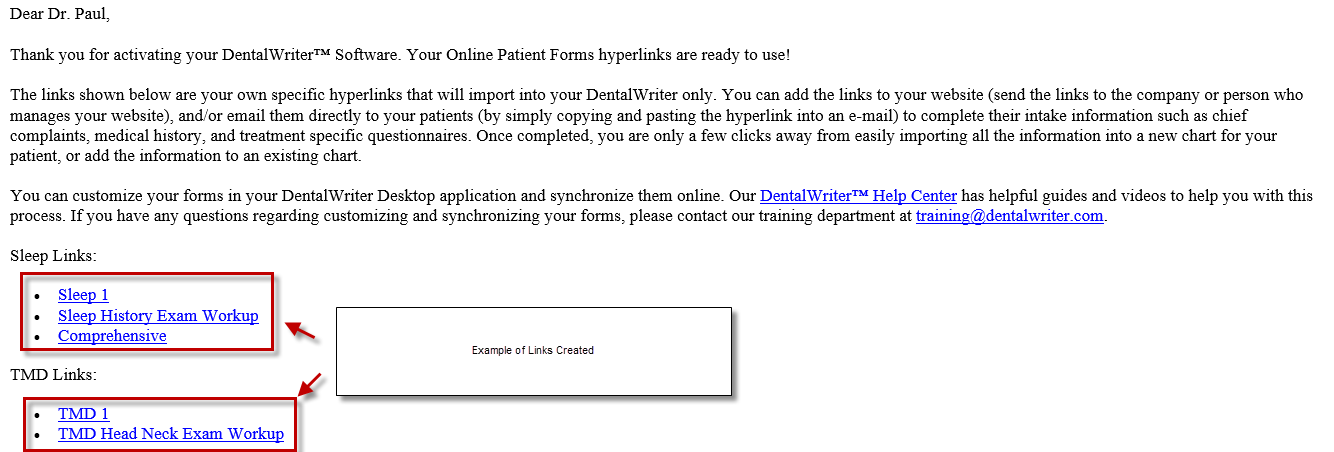
Determine if one or all links provided will be adhered to Dr. Website. By clicking on each link, you can see what the patient will see when completing the online form.
Once a determination has been made as what to keep, send those links to person(s) responsible for managing Dr. Website.
The basic conversation with that person(s) should be something like this:
“We have a link or links that we would like to have imbedded into Dr. Website that I am sending to you”. “This is where we would like them placed on site, this is what we would like to name them, and this is what we would like them to look like”.
Once completed, you can then direct your patients to access Dr. Website, inform them where to go on site, and select what you need them to select. Once the patient completes the questionnaire, you can then bring that visit into your DentalWriter at the office.