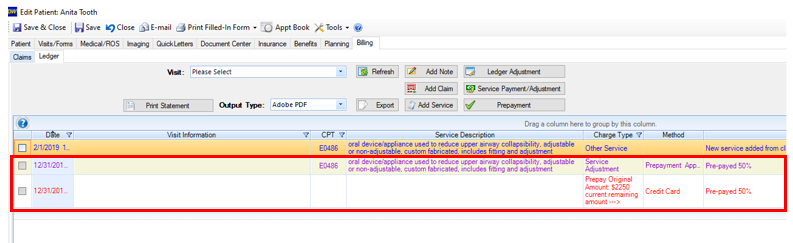Adding a Ledger Prepayment from a Chart
Adding prepayments from ledger into a patient chart
Step 1: Navigate to the Ledger tab under billing. Note: If the Ledger is not enabled, see the article about enabling Ledger prior to reading. Select the “Prepayment” icon
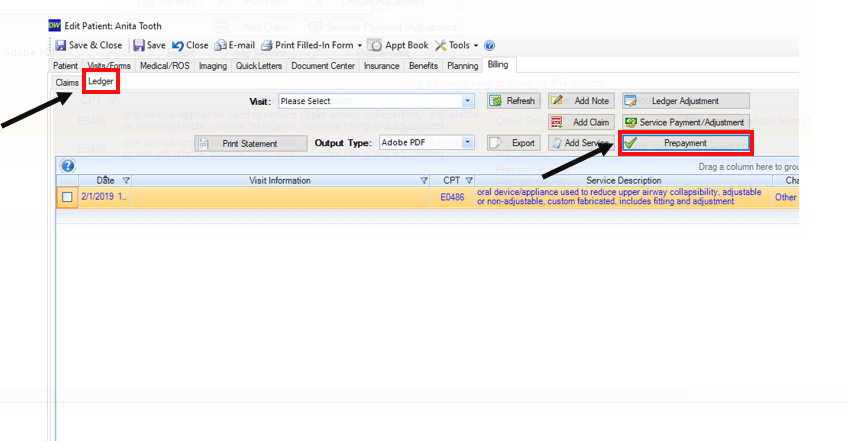
Step 2: Select the “Date of Payment”, “Method of Payment”, “Prepayment Type”, any Notes/Details, “Prepayment Amount”, and “Save and Close”.
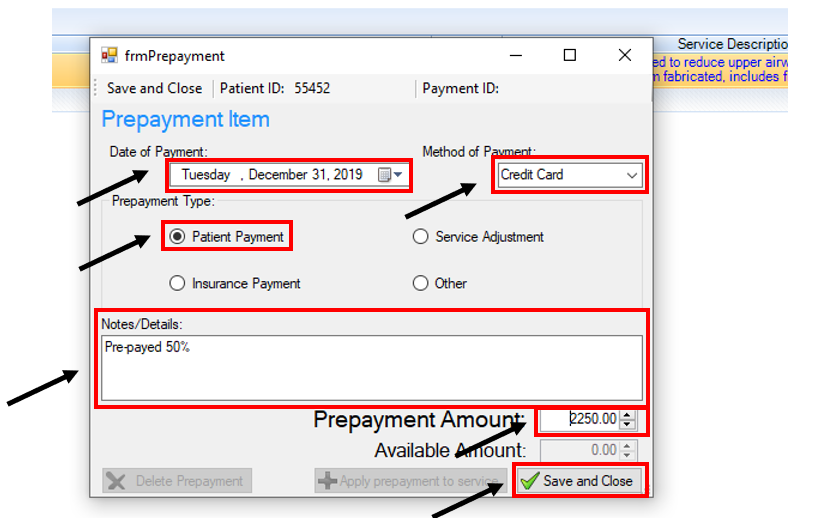
Your Prepayment will now be displayed on the ledger.
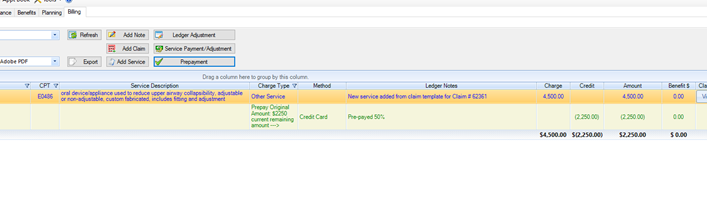 Optional Step 3: Double click on the prepayment item if you’d like to apply it to a service. Select “Apply prepayment to service”.
Optional Step 3: Double click on the prepayment item if you’d like to apply it to a service. Select “Apply prepayment to service”.
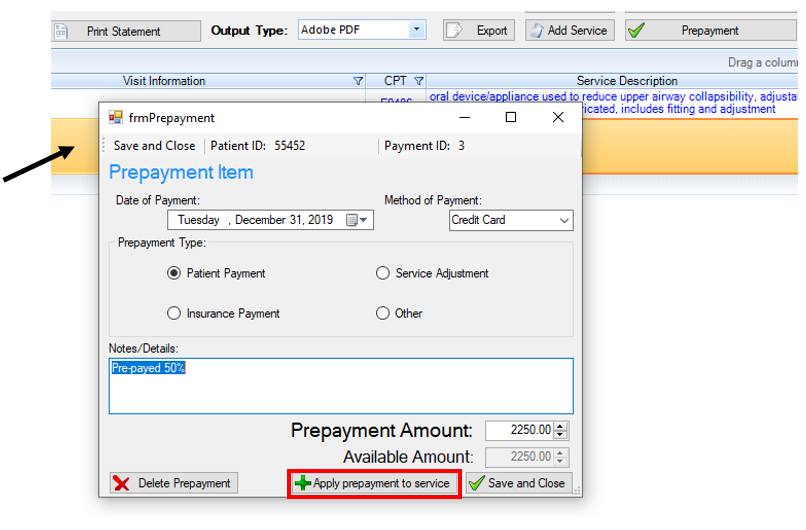
Optional Step 4: Fill out the payment information for a Service Payment/Adjustment. “Save and Close”.
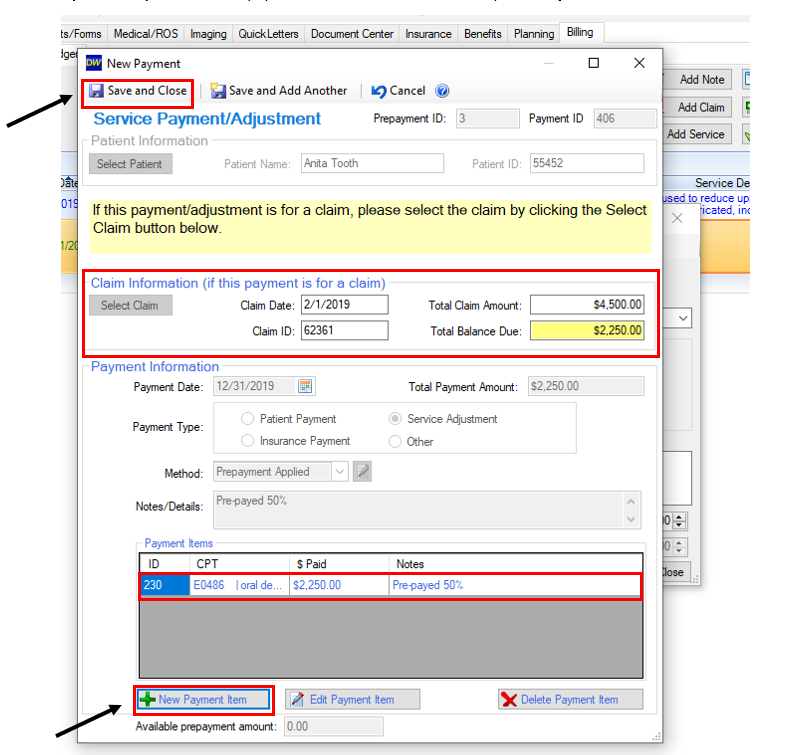
Step 5: The payment (adjustment) will now show on the ledger.