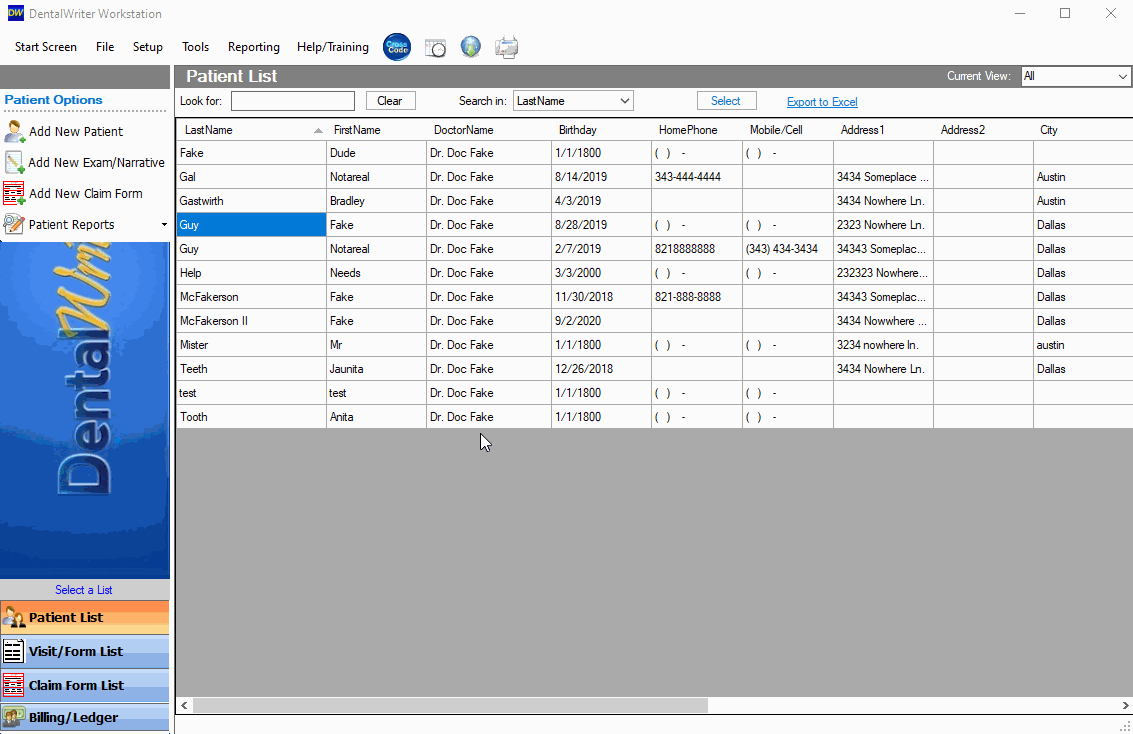Adding a patient photo/image to a chart
How to add a photo of a patient to their chart in the DentalWriter software
When in the patient chart, select “Select Image” from the Patient data/demographic tab
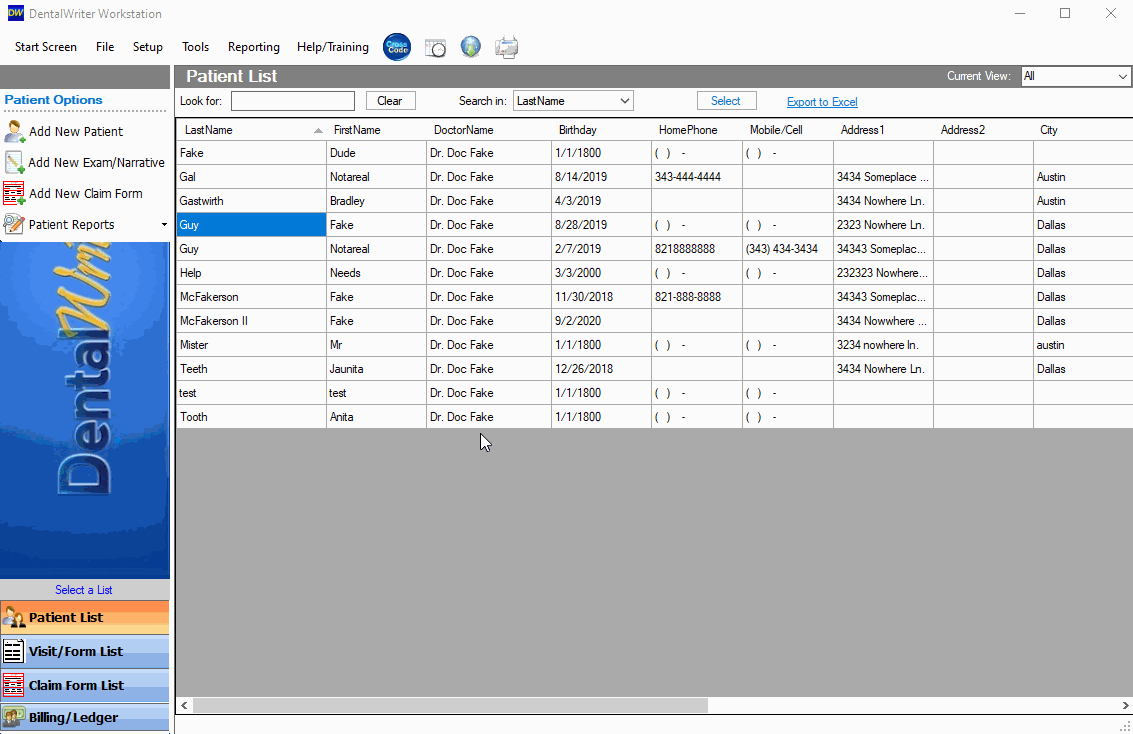
In Windows explorer, identify where you have the image saved. (Desktop, Pictures, etc.). Double click on the image file or select “Open” with the image highlighted.
You will be prompted to create a copy of the image to the shared "Documents folder” select “ Yes”. This way there will be a copy of the image on your server if something happens to the original file and the image will be accessible on all other workstations or computers with DentalWriter installed.Select “Save” or “Save & Close” to finalize the changes.