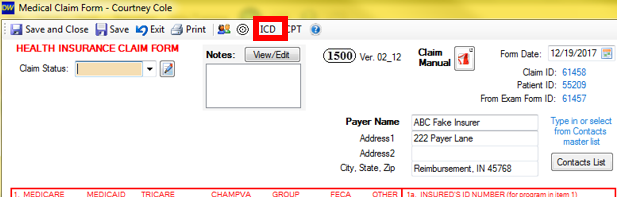Adding ICD (diagnosis) codes to the default list
Adding diagnosis codes to your default code list in DentalWriter
You can add ICD (diagnosis) codes to the default ICD list in DentalWriter. Once added, the codes can be used in medical claims as well as customized into exam forms.
ICD codes can be added from 2 different areas:
1) from the "Setup" menu on the main screen of DentalWriter
2) from inside the medical claim form
To access from the main screen:
Choose the "Setup" menu from the main screen of DentalWriter, choose "Codes/Fees", then "ICD Codes (Diagnosis Codes)":
Either way that you access this, the ICD window will appear. Click the "New ICD Code" button:Type in the code and the description, then click the "Save and Close" button. You can then exit out of the ICD list and starting using this code on your medical claims and/or customize them in to your exam forms.
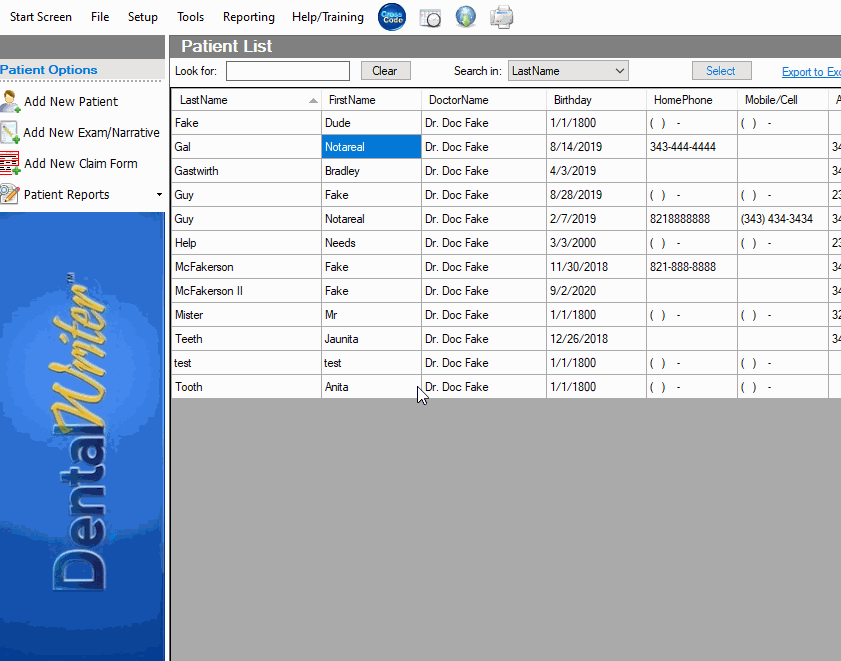
You can also add in an ICD code from a claim form by selecting the "ICD" icon located at the top of the medical claim form which will take you to the aforementioned list.