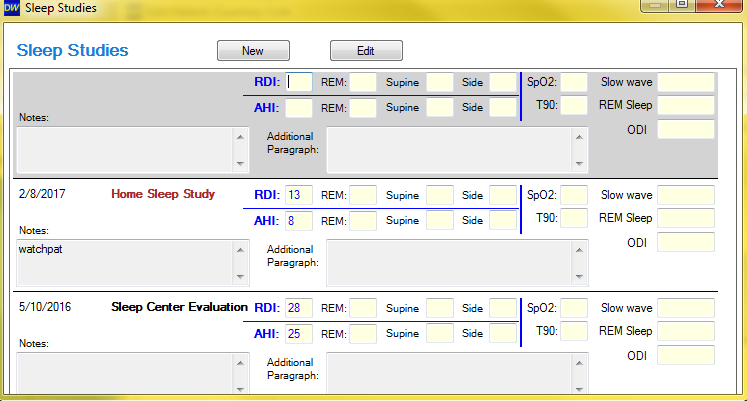Adding or editing a sleep study in a patient chart
Adding a sleep study to a patient chart
A sleep study form can be added to a patient chart in two different areas:
1) from the "Visits/Forms" tab in any patient chart
2) from inside the sleep visits (i.e. sleep history/exam/work up, sleep appliance delivery, etc).
To add a sleep study form from the visits/forms tab:
Open any patient chart in DentalWriter, choose the "Visits/Forms" tab, and click the "Quick Options" Dropdown and select "Sleep Study Forms":
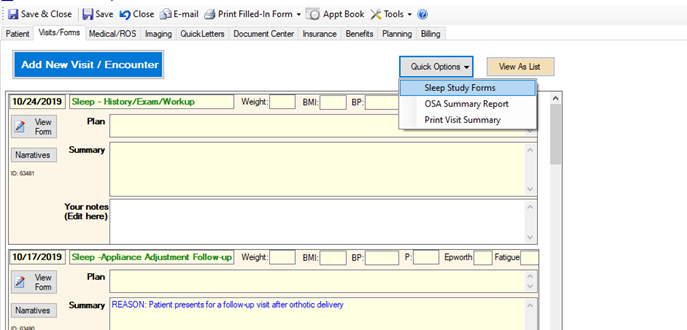
Or, if you are already inside of a sleep visit, choose the "Patient Questionnaire" main tab, then the sub-tab labeled "Sleep Study/CPAP" (Note: depending on what visit type you are accessing and customizations your practice has done, you may not see the sleep study tab in the visit. If you wish to show the sleep study tab in the visit, please see article on how to show & hide form sections):
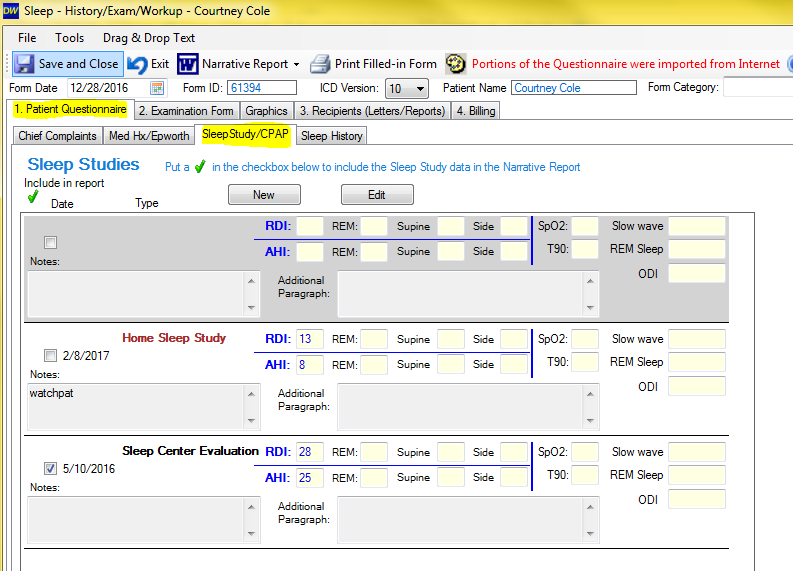
Whichever route you get to the sleep study forms by, click the "New" button to open a new sleep study form, or to edit click on the study itself, or if inside a visit, click the checkbox next to the date of the study you wish to edit, then click the "Edit" button:
From visits/forms tab: From inside visit:
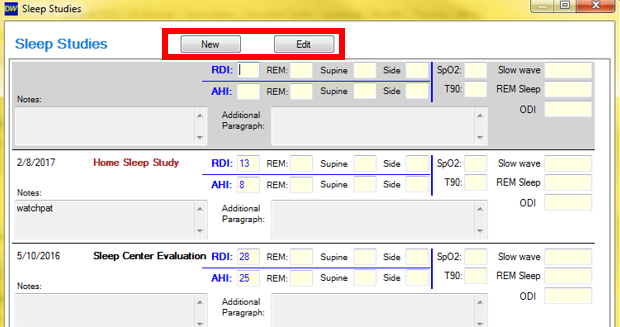
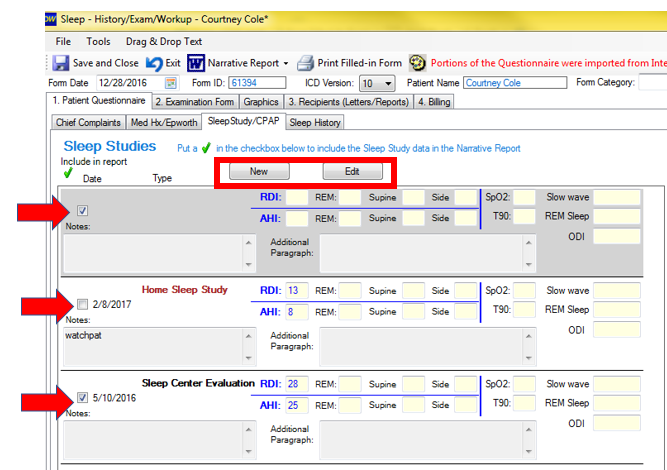
Enter any desired information into the sleep study form. It is recommended to at least enter the sleep study type, date, diagnosis, and AHI. Other information entered is helpful but not always necessary (remember, you will save a copy of the report itself as well! This is for reporting and quick reference purposes). When done, click the "Save & Close" button:
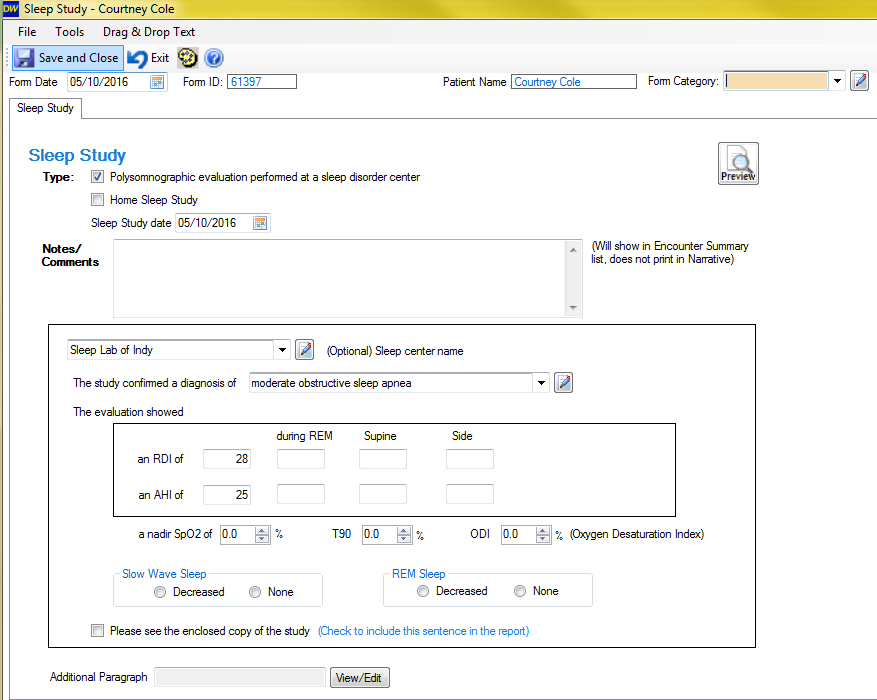
A summary of all sleep study forms entered into this patient's chart will show, in order of newest at the top to oldest at the bottom: