Appointment book setup instructions
Setting up your appointment book for scheduling patient visits
From the main page of DentalWriter you will want to setup your rooms. You will need at least one room set up so you can add the provider to that room for scheduling.
After you have a room setup, go to 'Setup' then 'Providers' and then select the provider you want to add to the room.
You will see two tabs at the top of the selected provider. Click the 'Appointment book' tab.
Add any provider code you want, this should be something that you can use to recognize that specific provider/Doctor.
Next select the default room you created for that doctor.
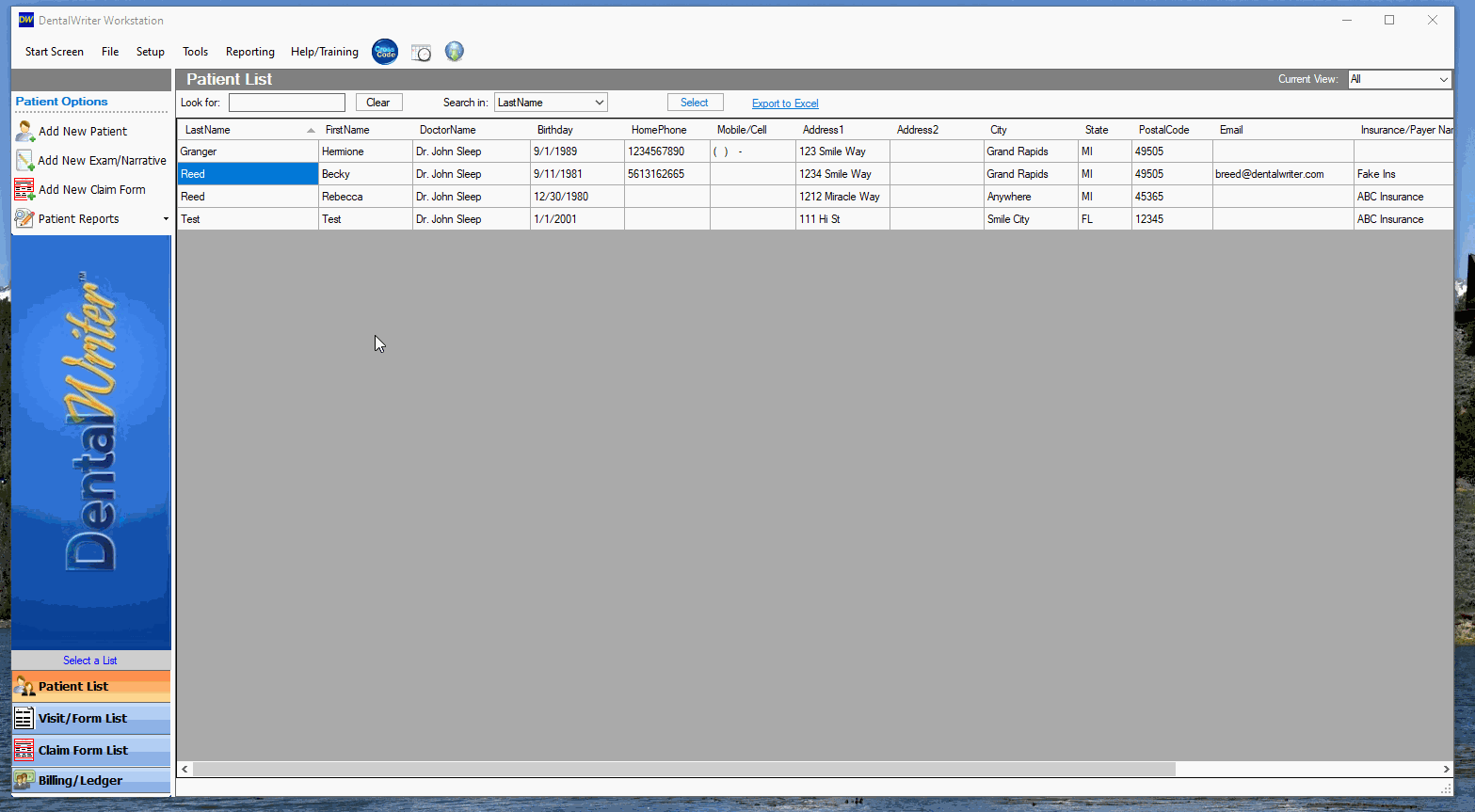
Once this is all setup you can save and close back to the main patient list. At the top of the patient list there is a calendar icon that will open the appointment book.
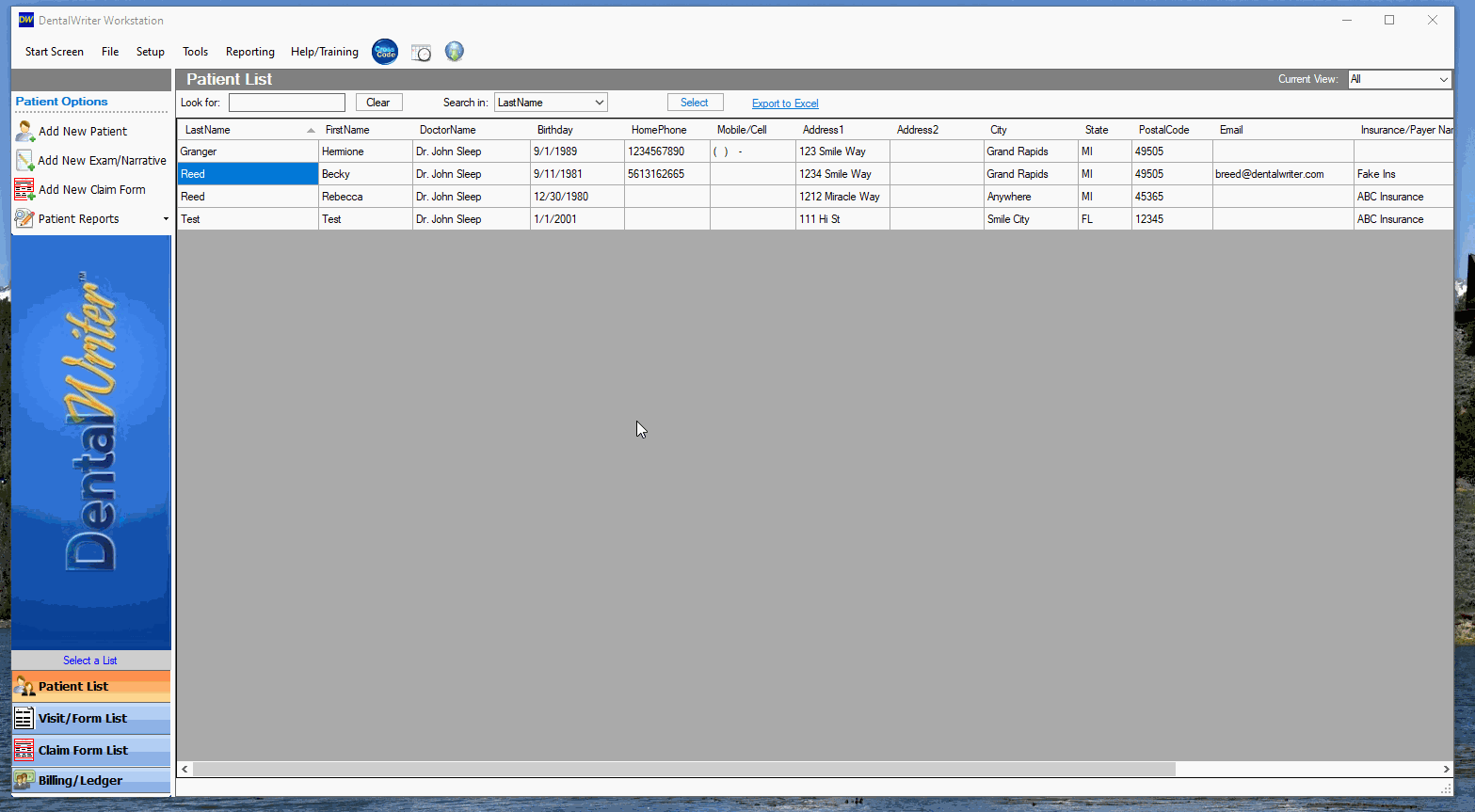
With the appointment book open, you can now adjust the days and settings inside of it.
Select Actions, Setup/Options, Appointment book options.
From here you can adjust the settings the directly relate to the appointment book.
You can now begin scheduling patients on your appointment book.