Attaching documents to a patient chart
Attaching files or documents to patient chart
You can attach files directly into patient charts.
Start by opening a patient chart in DentalWriter.
Select the "Document Center" tab and locate the section at the bottom labeled "Miscellaneous Documents". Select “Add File”.
From Windows (File) Explorer, find the document on your computer that you would like to attach to the patient chart and select it or highlight and select “Open”.
You will then be prompted to create a copy of the file that will be stored in the DentalWriter Documents folder shared from the server. Select “Yes” so the file can be accessed from any computer that has DentalWriter installed.
Once the files is in the chart, you can always select “Open” to view the attached file.
In the "Comments" section, you can add a label to display for the attachment as shown in the example below.
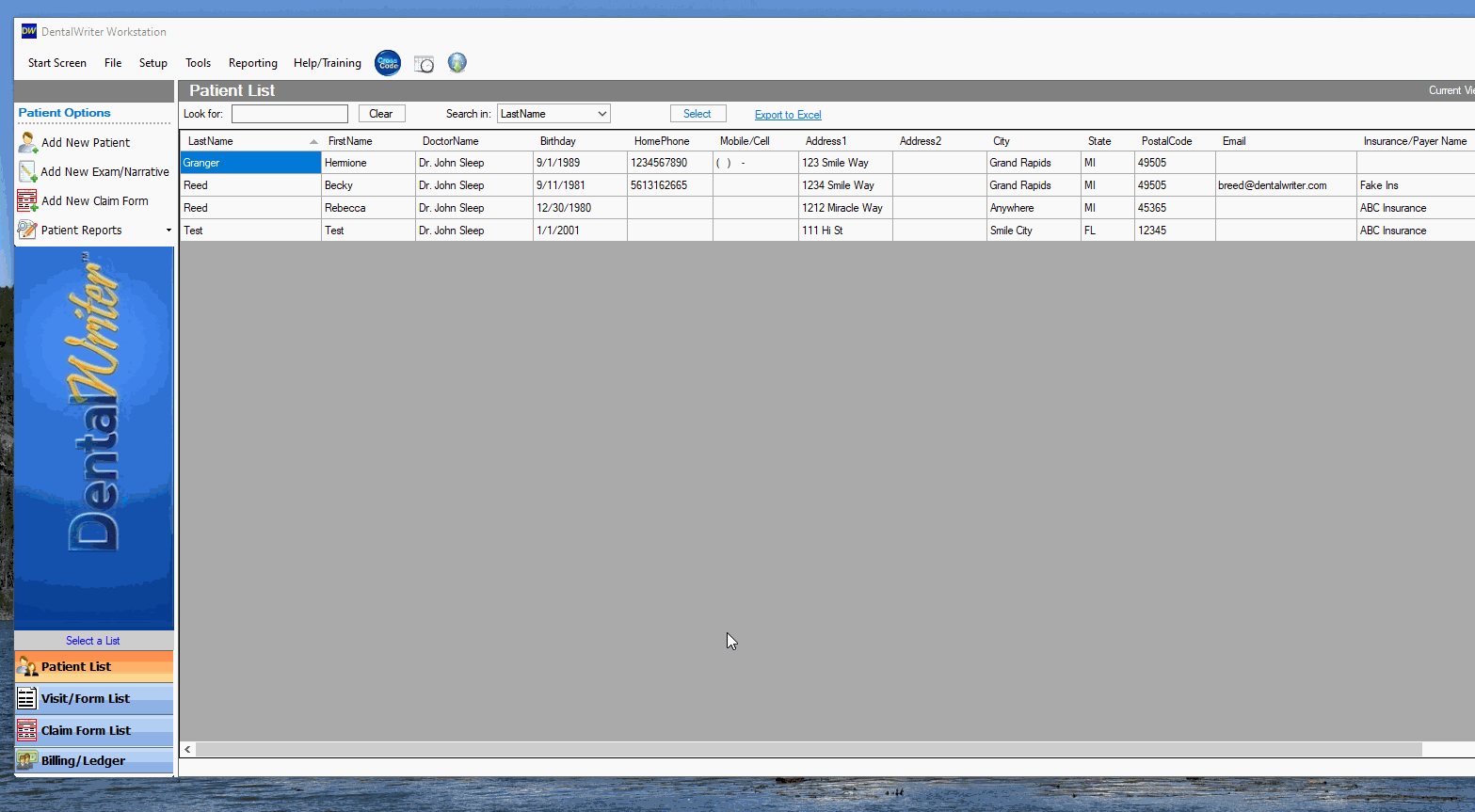
***Note: You can attach word documents, PDF files, image files, and video files into DentalWriter.
Note: Please see the article on scanning documents into a patient chart for further instructions.