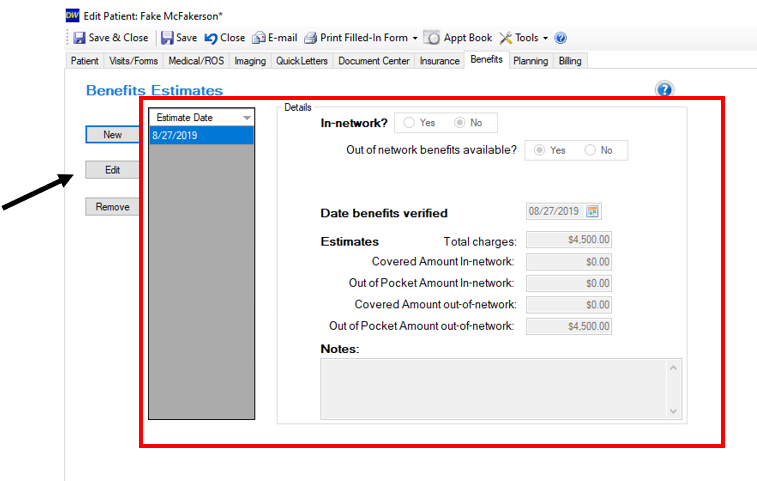Benefits Estimator
How to use the benefits estimator in the "benefits" tab in any patient chart in the DentalWriter software
Step 1: Navigate to the “Benefits” tab within a patient chart and select the “New” icon to add a new Benefit Estimate.
Step 2: From the CPT Code dropdown or by typing in a code, find the one you want to look up. Additionally if there is zero in the “Charge Per Unit” box, you can also set your fee here. Select “Save Service”.
You will be prompted to add another service (code) if needed. Do this as many times as needed for all of the CPT codes you want to have included.
Step 3: From here, you will have certain information you will want when verifying the patients benefits and based on being in or out of network, the series of questions may differ.
Once indicating in-network or out and if a GAP is allowable, select the “Next” icon.
Step 4: Fill out the following information obtained while speaking with insurance.
Step 5: Once the patient's deductible/co-insurance is input, the Benefits Estimator will show an estimated out of pocket. If you’d like to see how those numbers were derived, you can select the “Calculations” icon otherwise select “Save” icon.

When selecting "Calculations", this is what the benefits calculated amount looks like and shows how the numbers were derived.
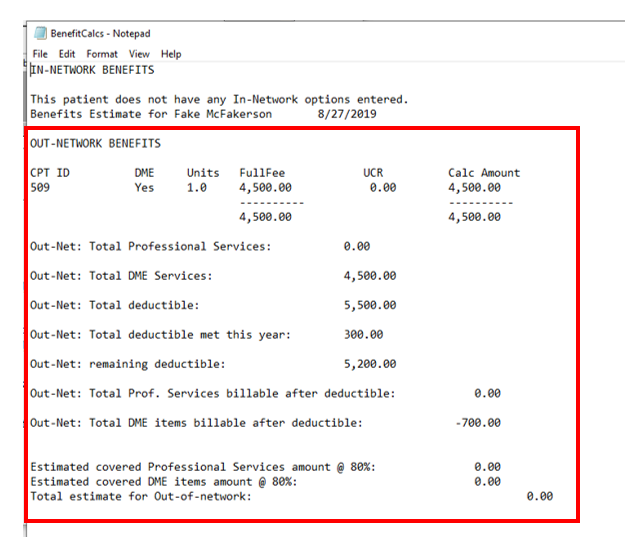
You can now go back and review or “Edit” this information and will see a breakdown summary as well.