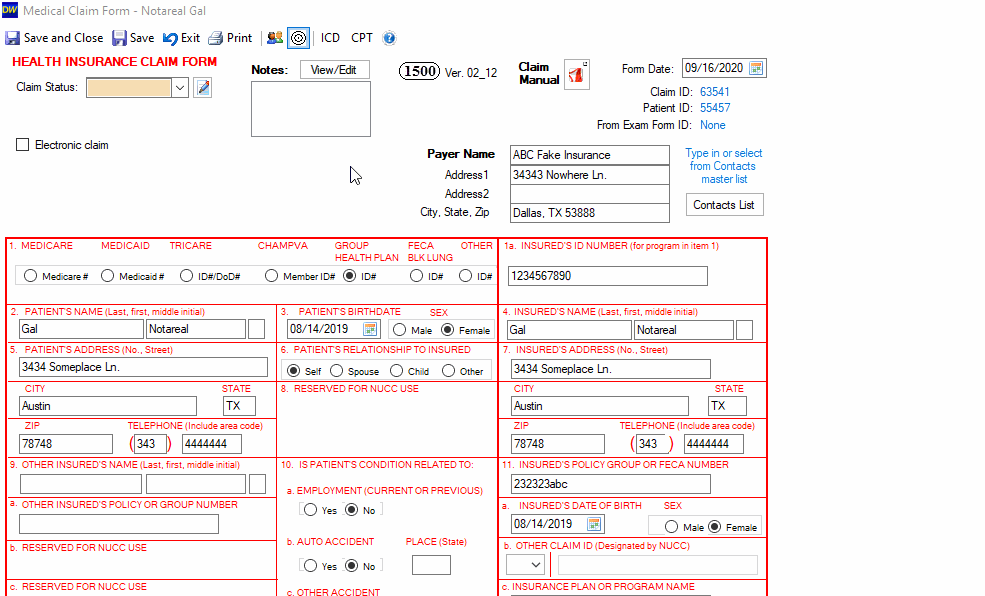Create, Overwrite, and Delete Claim Form Templates in DentalWriter
Creating a claim template within the DentalWriter software
You may Create, Overwrite, and Delete Claim Form Templates in DentalWriter.
- Open Patient Chart, click on Billing/Claims Tab and click on New Claim.
If you have a prior visit in Visit/Forms tab, a window will open asking you to click to Import codes from an Exam above or Don’t use an existing Exam form and create a new claim.
If you click Don't use an exidting Exam form and, if you don’t have an existing Exam Form in Visits/Exam tab, a window will open asking if you would like the claim to be a Pre-authorization Claim. Click Yes or No.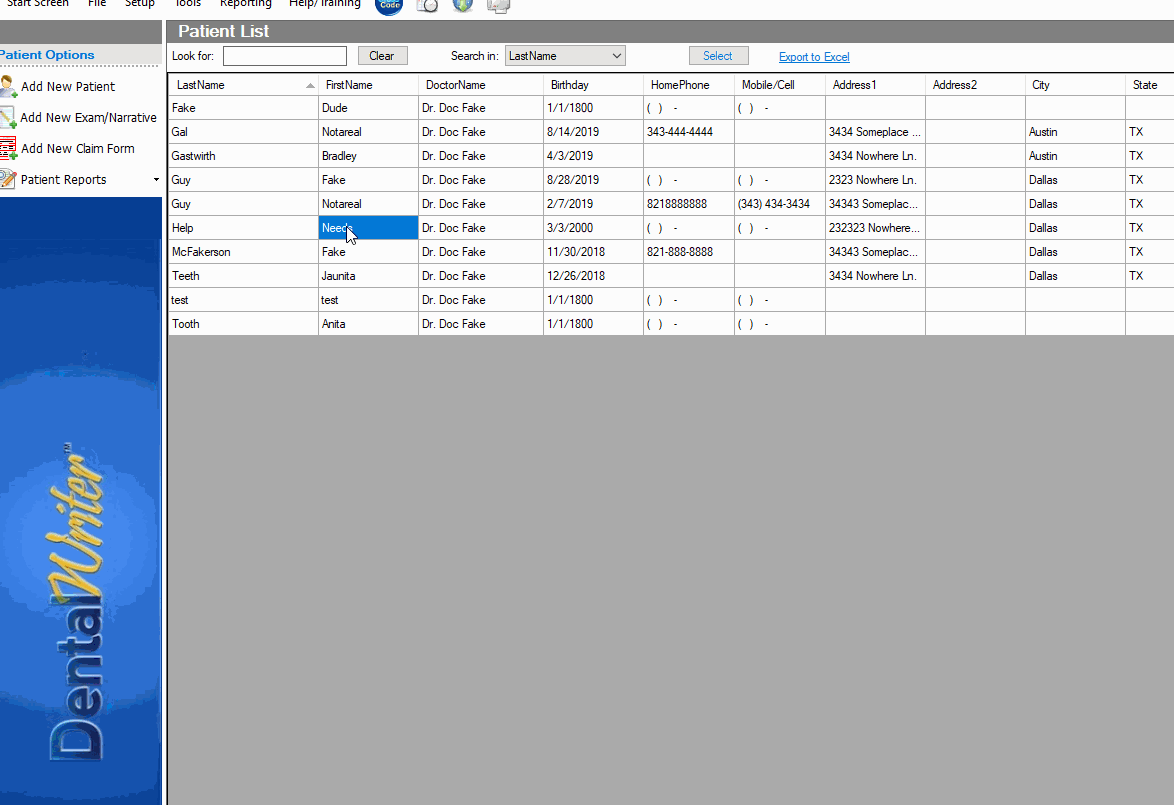
Once you choose, New Claim Form will open.
- Add Diagnosis code(s), and service code(s):
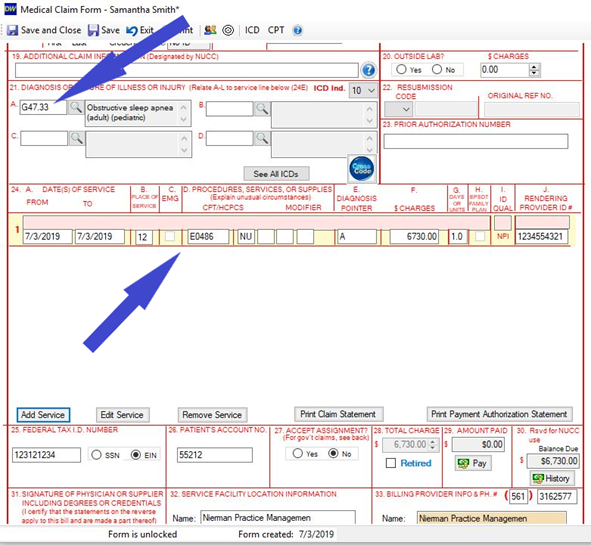
- Once the claim is complete, and all diagnosis codes and service codes are added a template can be added/overwritten/deleted by doing the following: