Deleting a visit, form, or claim
How to delete a visit, form, or claim in the DentalWriter software
You can delete visits, forms, and claim forms in DentalWriter as long as:
- it is not currently in use by another user
- it is not locked due to age
- there are no payment items applied (for claims)
You can delete forms from a few different areas, depending what you are deleting.
To delete a visit or form:
Open any patient chart in DentalWriter. You can delete visits from the "Visits/Forms" tab, or the "Document Center" tab.
From the "Visits'Forms" tab, simply use the "Delete" button located on the left hand side of the visit summary:
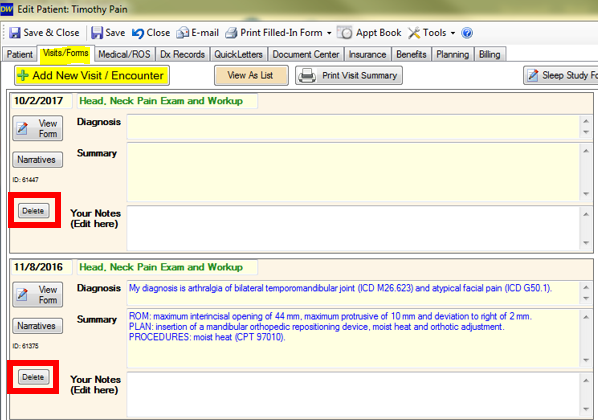
Or, in the "document center" tab found in any patient chart, select the visit for form you want to delete in the upper left hand section labeled "Completed DentalWriter Forms":
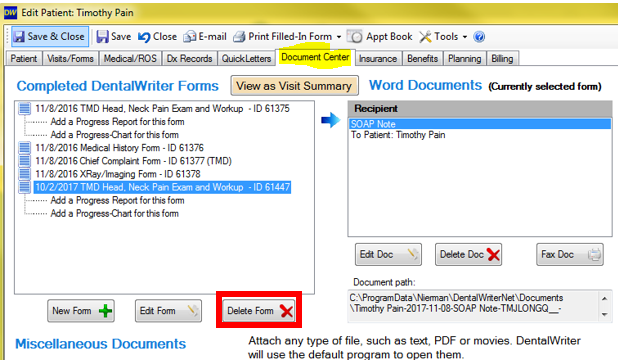
You will receive a prompt to confirm you want to delete:
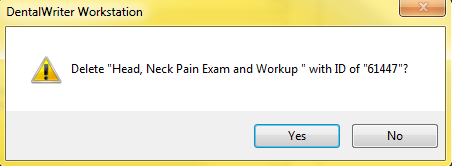
If you attempt to delete a visit or form that is locked due to age or locked by another user, you will receive a prompt alerting you the visit or form cannot be deleted.
To delete a claim:
Open any patient chart in DentalWriter, choose the tab labeled "Claims" or "Billing". Select the claim you wish to delete, then click the "Delete Selected Item" button:
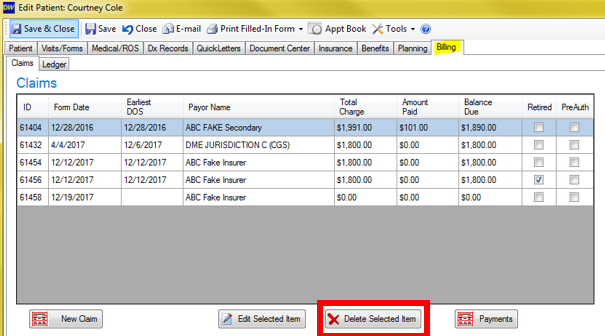
You will receive a prompt to confirm you want to delete:
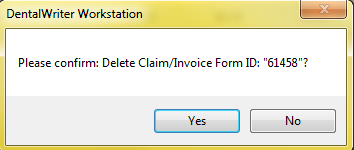
If you attempt to delete a claim with payments applied, you will receive this prompt:
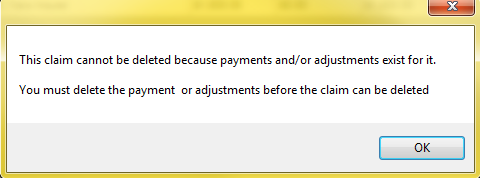
In order to delete this claim, you would need to open the claim and remove any payment items attached, or click the "Payments" button on the claims tab to see all payments and remove them from there.
