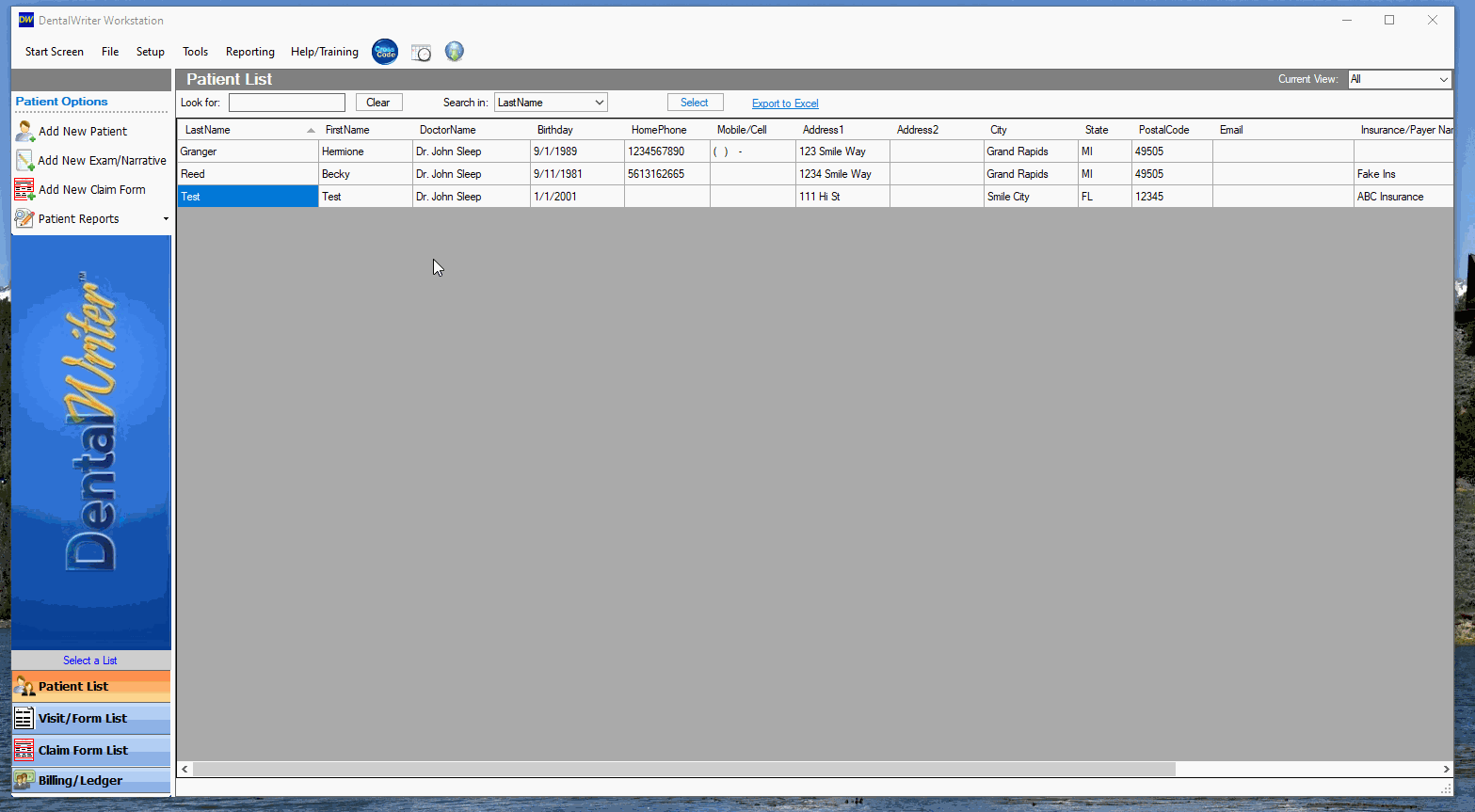Deleting or deactivating a patient chart
Deactive or delete a patient chart
To delete a patient chart:
From the main screen of DentalWriter, right click on the patient's name you wish to delete, and choose "Delete Patient Record"
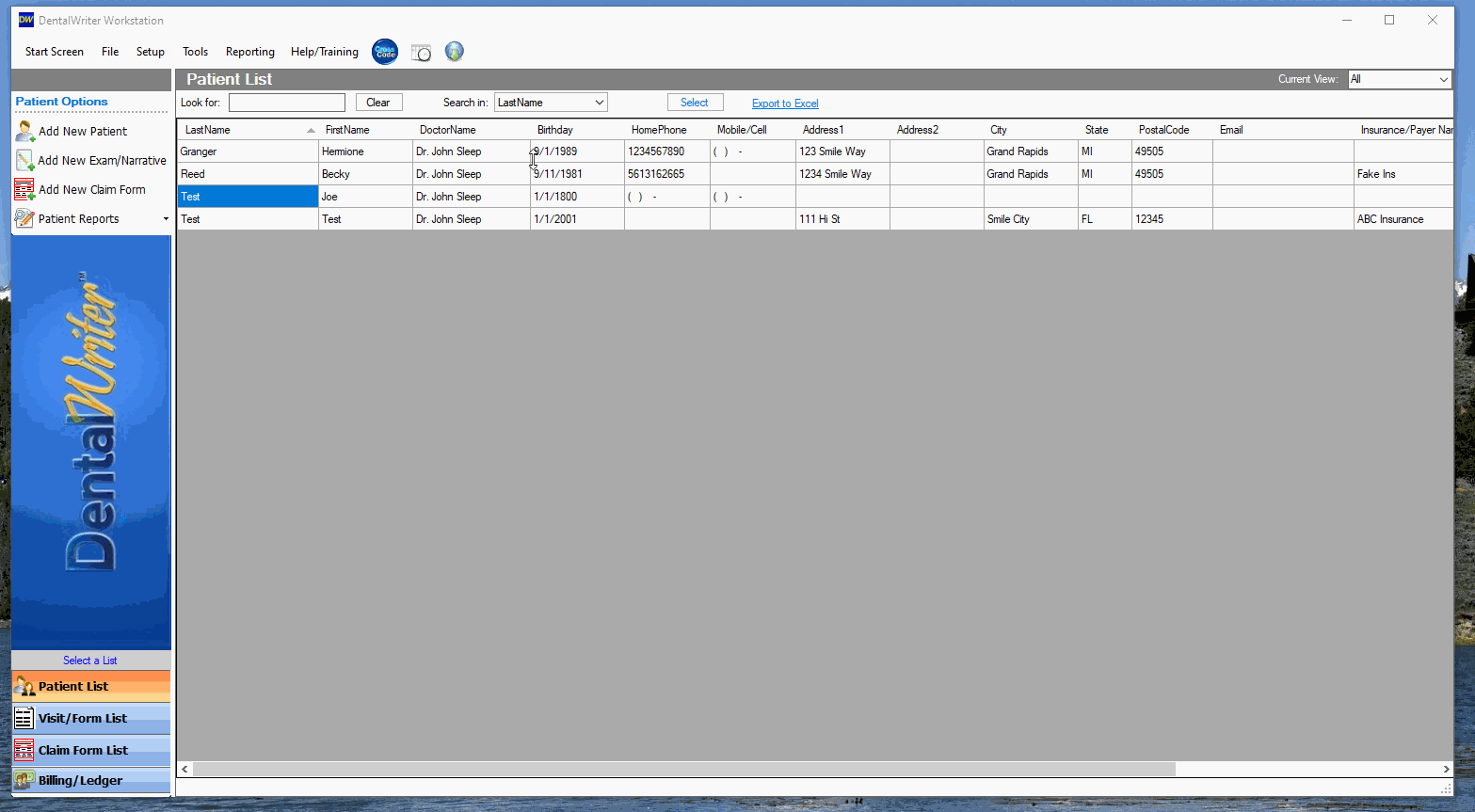
As long as there are no visits, forms or payment items existing in the chart, you will receive a prompt to confirm delete:
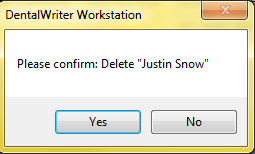
If there are visits, forms or payment items existing in the chart, you will receive the following prompt:
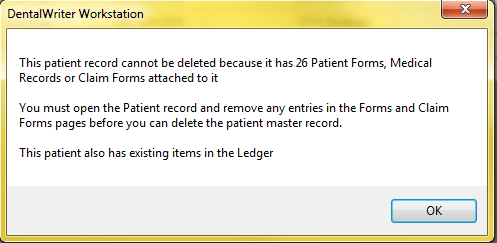
If you wish, you can open the chart and delete any existing visits, forms and payments items, then delete the patient chart. If you are unable or do not want to delete items, you can deactivate the patient chart instead.
To deactivate a patient chart:
From the main screen of DentalWriter, open the patient chart you wish to deactivate, and click to uncheck the "Active Patient" checkbox, then click "Save & Close" in the upper left hand corner.
You will receive a prompt confirming.
Once the patient chart is set as inactive, you can set the default view for your patient list to "Active Only". To do this, select the "Current View" dropdown box in the upper right hand corner on the main screen of DentalWriter and choose "Active".
You will receive a prompt asking if you would like that to be the default view for the workstation you are on.