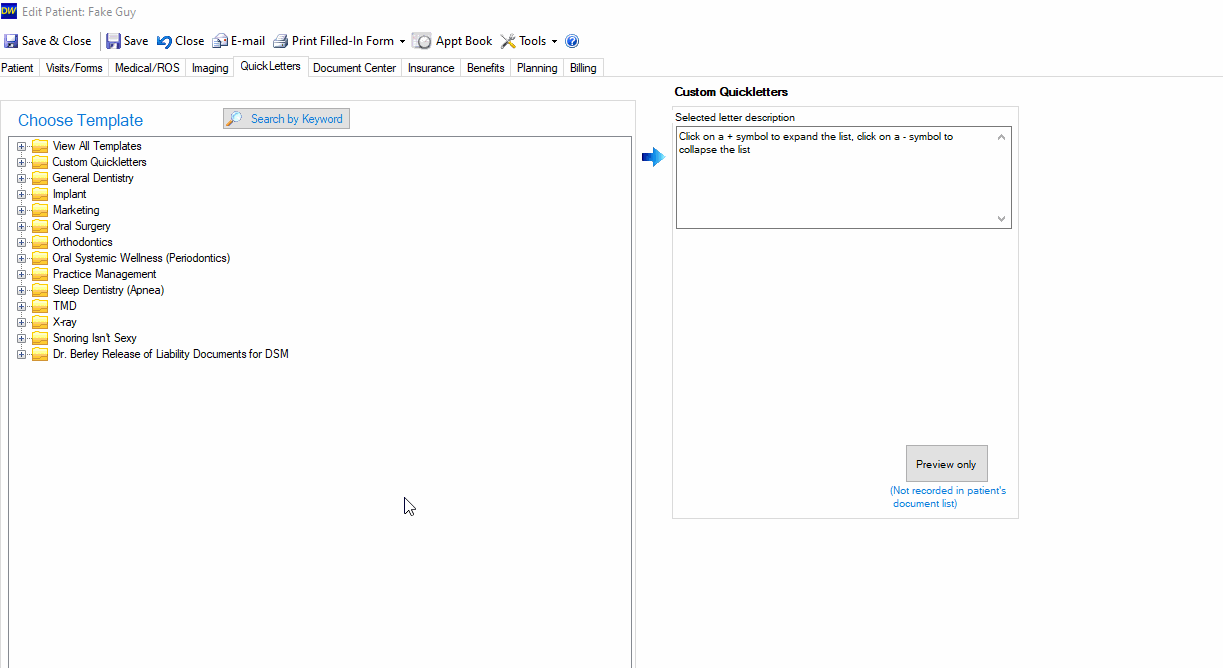Edit or delete custom QuickLetter templates
Steps on how to edit or delete QuickLetter templates
To edit or delete a custom QuickLetter template you created:

Start by opening any patient chart and choose the "QuickLetters" tab:
Choose the category on the left labeled "Custom QuickLetters" by clicking the plus sign (+) to expand. Choose the custom QuickLetter you wish to edit or delete, then click the "modify" or the "delete" button on the right hand side:If you choose to modify, you will first receive a prompt that will allow you to edit the name and/or description of the template. Edit as desired then click the "modify template" button:
The custom template will open in microsoft word. Click "Ok" to the prompt that appears:
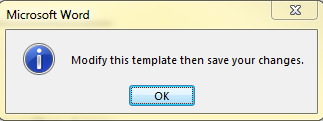
Make any edits you wish to the template. When finished, click the "Save" button in the upper left, or from the "File" menu. (no need to use "save as", just "save" only).
After you have saved your changes, your edited custom QuickLetter template is ready for use in any patient chart.
If you choose to delete the custom template, you will receive a confirmation prompt: