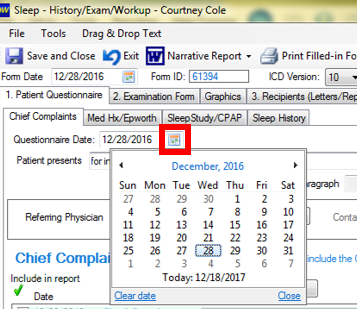Form date, questionnaire date, exam date
Editing date in any form in DentalWriter
To see these date fields:
Open any visit/form in DentalWriter, by opening any patient chart from the main screen of DentalWriter, then choose the "Visits/Forms" tab.
The "Form date" will be visible in the visit summary blocks.
To edit the "form date", "questionnaire date", and/or "exam date": click the "View Form" button underneath the date of the visit you wish to edit.
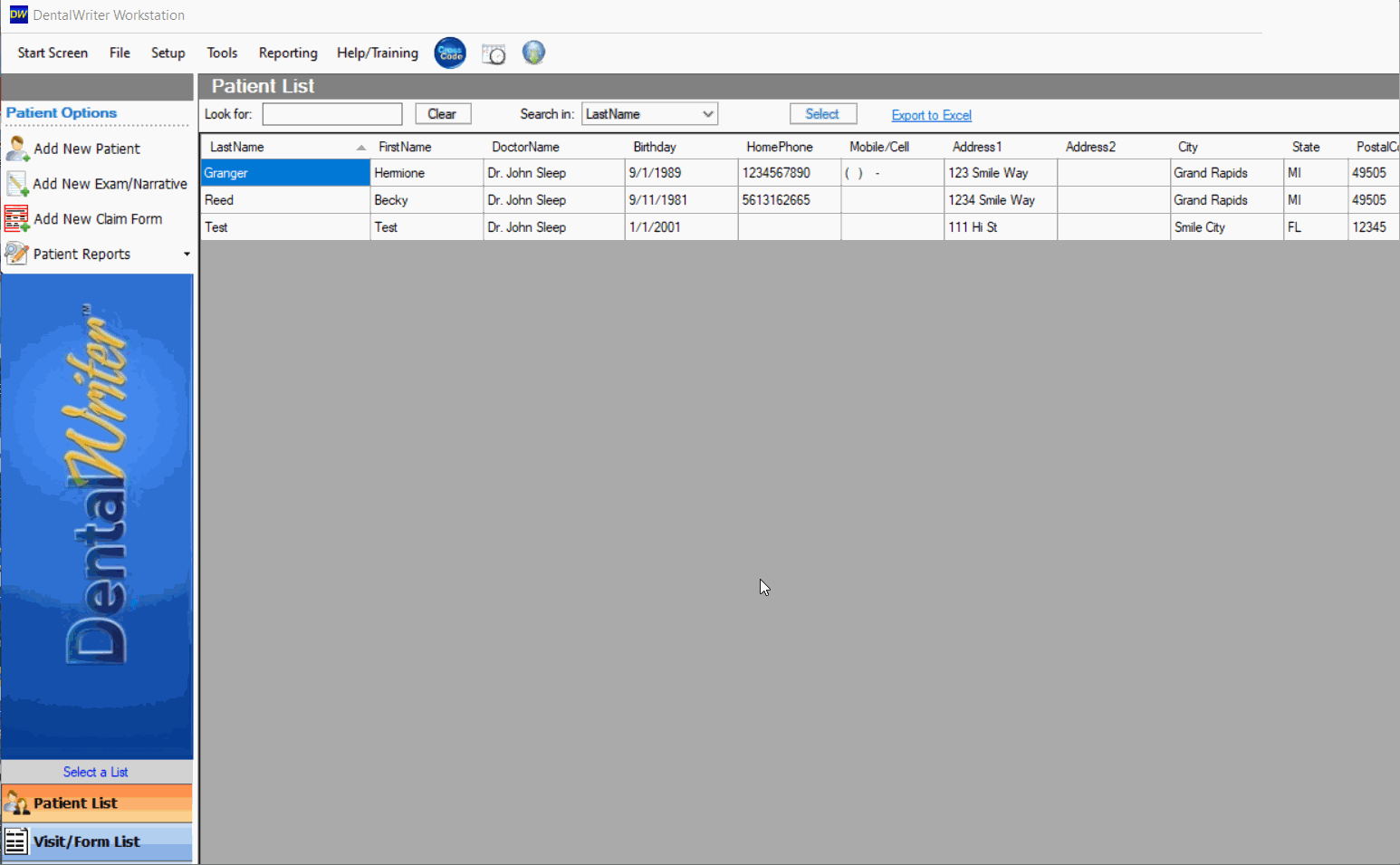
The "form date" field will always be stations in the upper right hand corner of the visit window. The form date will show in the main chart. Many practices prefer that the form date always match the exam date for this visit:
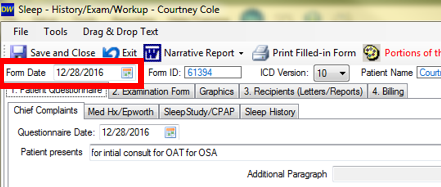
The "questionnaire date" will show in the first sub-tab of the patient questionnaire main tab. This date will show in the narrative report as the date the questionnaire information was collected:
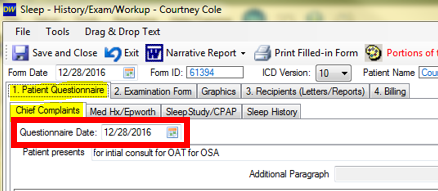
The "exam date" will show in the first sub-tab of the examination form main tab. This date will control what the date of service on any services marked as completed for the medical claim:
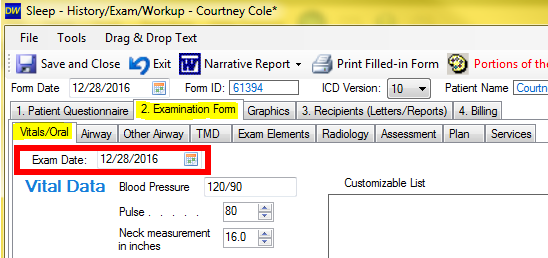
Keep in mind, there are other individual or "free standing" forms included in visits that dates can be set separately on, such as the "medical history" form, "sleep study" forms, and the "chief complaints" form:
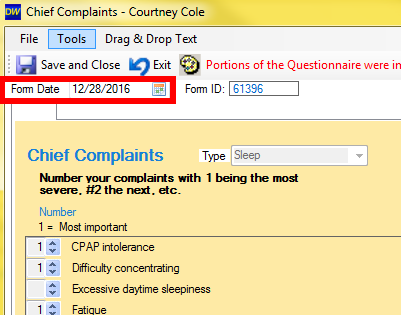
You can manually type into these date fields, or use the calendar icon to choose the date: