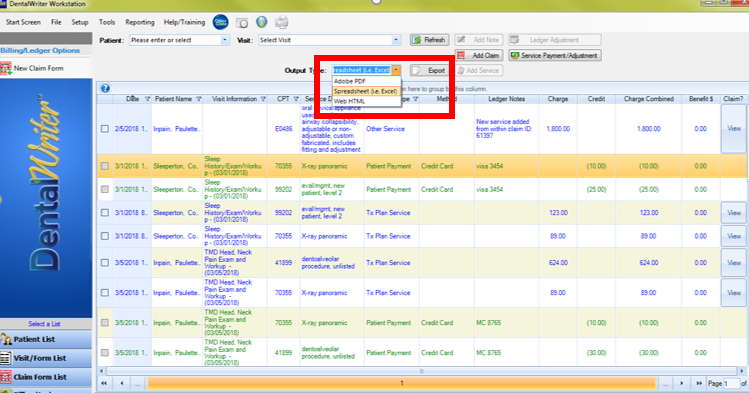Generating daily ledger reports
Generating report from your daily ledger for services rendered
To begin, start by choosing the "Billing Ledger" option found in the lower left hand corner of the main screen of DentalWriter:
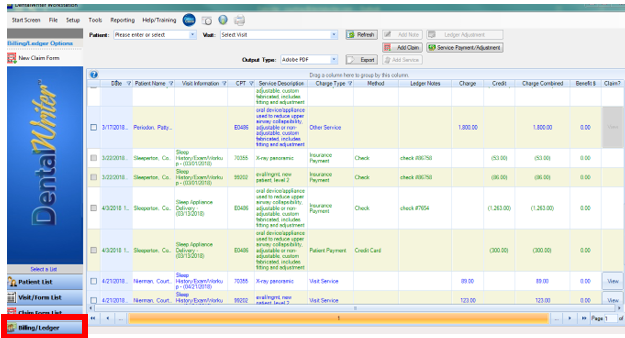
Next, click the filter icon on the "Date" column. In the window that appears, choose "today" (or whatever time frame you wish to report on):
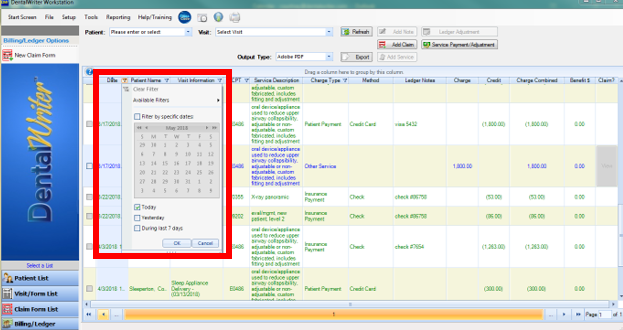
Next, you can filter out any information you wish (or create seperate reports for different information). For example, choose the filter icon on the"Charge Type" column. Here you can choose to only see "payment items" (i.e. only select insurance payment & patient payment to see money actually collected today), or you could choose only any services available in your selected time frame (i.e. visit service, tx plan service & other service) to see your production for the day.
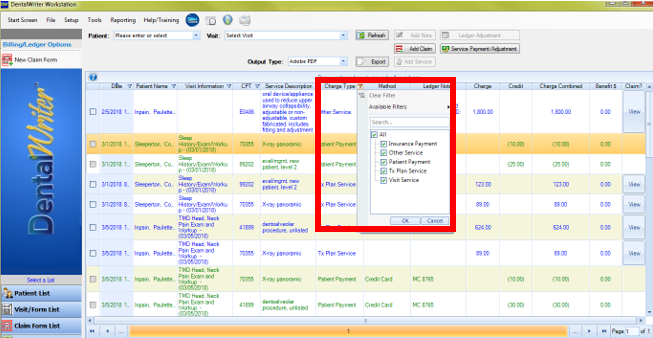
Keep in mind, you have other filter options as well in other columns (i.e. you can filter by CPT code, visit type, doctor name, etc). Once you have the information you want showing, you can simply export the report to excel, pdf or html using the "Output Type" dropdown, then click the "Export" button. You will be prompted to saved the file to the location of your choice, and your report will automatically open in the format you chose (excel, pdf, or html):