How do I adjust printer margins for my claim forms
Adjusting printer margins for printing medical claims
The good news is - DentalWriter will allow you to print your claims either way! (either onto blank paper or on a pre-printed claim form). Pre-printed claim forms (a.k.a original/authentic claim forms) can be purchased online through sites like www.amazon.com, or at your local office supply store (i.e. office depot, office max, staples, etc).
When purchasing CMS 1500 claim forms, make sure you are purchasing Version 02/12, which is the current version of the claim form that went into effect April of 2015 (the previous version of the claim form will be marked 08/05). You can verify you have the correct claim form version in the very lower right hand corner of the claim form under box #33, shown below:
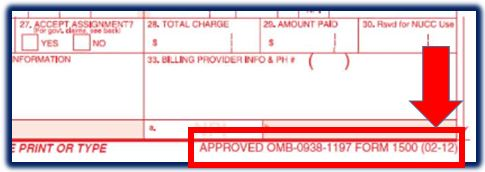
When printing onto a pre-printed claim form in DentalWriter, you may need to adjust the margins so all of the data prints properly inside the boxes of the pre-printed claim form. To adjust these margins, follow the instructions below:
1) Open any claim in DentalWriter, and click the "print" button located at the top of the claim form, shown below:
2) The printing options will will appear. In the first tab labeled "options" choose "Use preprinted form" under output type, and choose "Standard CMS form" under form type, shown below:3) Choose the second tab labeled "Page Setup" to adjust the margins. The best practice to perform an alignment for pre-printed forms is to start with the settings below for each margin:
Left: 0.30
Top: 0.40
Bottom: 0.18
Right: 0.25 (never modified)
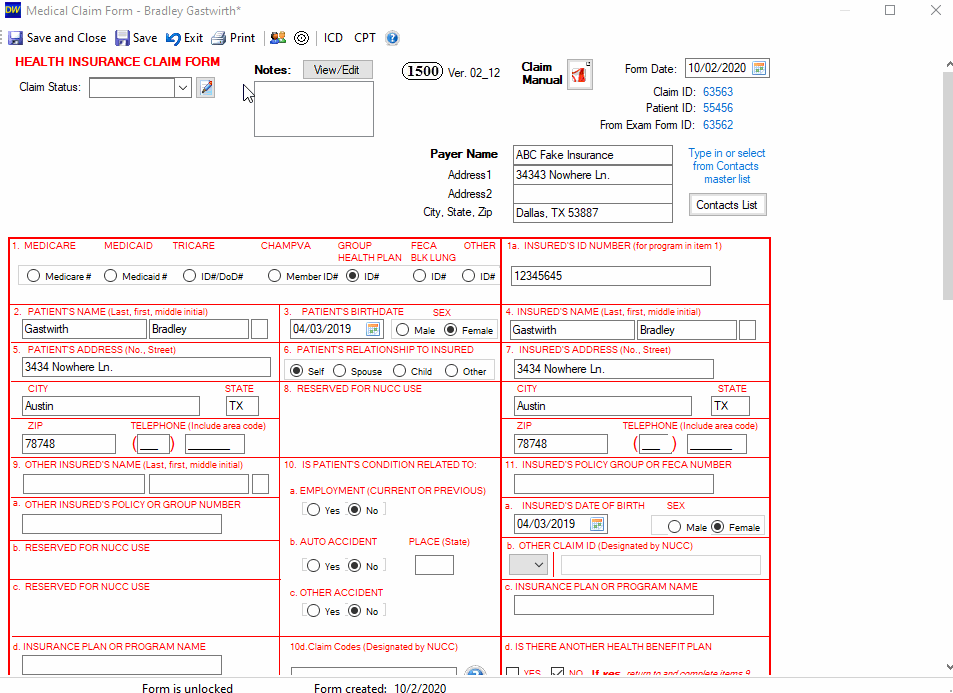
***Note: if you are printing claims on blank paper, the following margins are best to start with:
Left: 0.30
Top: 0.25
Bottom: 0.25
Right: 0.25 (never modified)
Additional tips:
It is a good idea to adjust margins in increments of .03 to .05 at a time.
The Form is separated by 2 main sections: Top, (Section 1) and Bottom (Section 2). Always start with the Left and Top Margins first, then do Bottom last if needed.
Think of the margins as a box that exists on the left, top and bottom of the claim:
- Decreasing the left margin moves the text to the left (increase left margin to move the text to the right)
- Decreasing top moves the text in the top half of the of the form up (increase the top margin to move the text in the top half of the form down)
- Decreasing the bottom margin moves the text in the bottom half of the form down (increase the bottom margin to move the text in the bottom half of the form up)