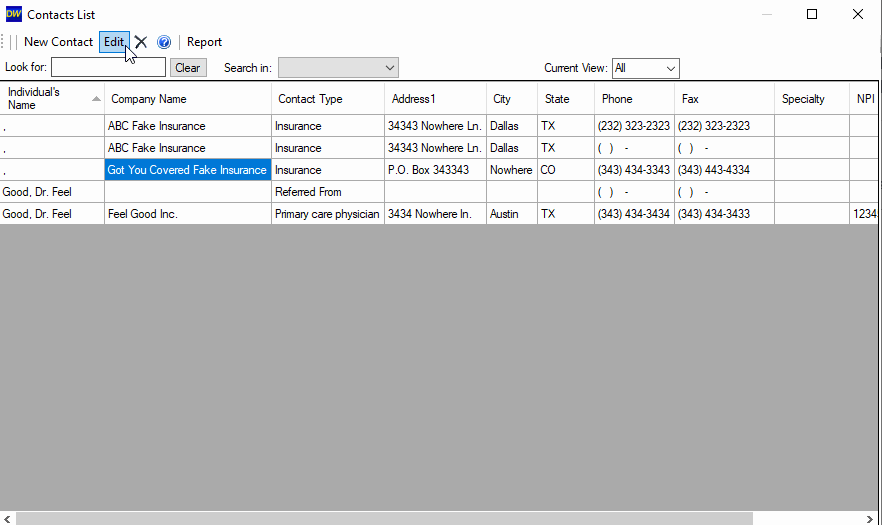Add new "contacts" in DentalWriter
How to add new contacts such as medical insurers and other healthcare providers to your contacts list in DentalWriter for letters, claims, etc.
"Contacts" in DentalWriter are saved into the contacts list.
Contacts are generally other health professionals and medical insurance companies. Basically - anyone or place that you may want to generate a narrative report, quickletter, or claim to. Or, other health professionals that you refer to or receive referrals from.
The contacts list can be accessed from:
- The "Setup" menu on the main screen of DentalWriter
- Within patient charts in the "QuickLetters" tab and "Insurance" tab
- Within visits/encounters on the "Patient Questionnaire" tab and the "Recipients (Letters/Reports)" tab, shown below:
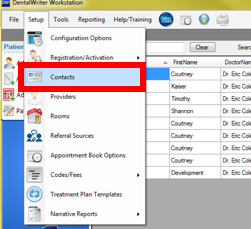
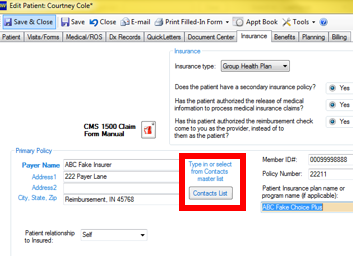
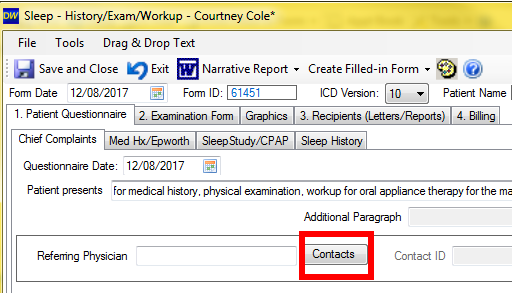
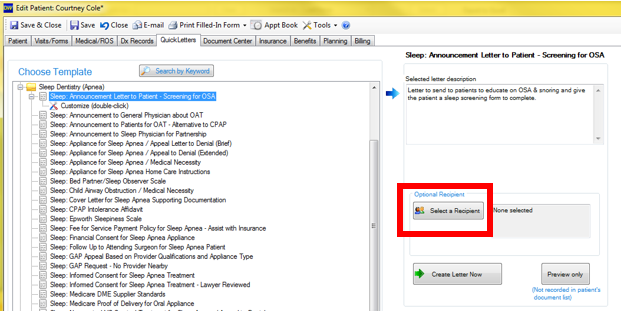
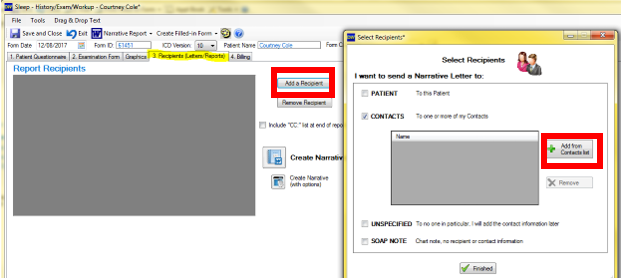
To add a new contact, click the "contacts" button from any location listed above. In the example below, we will access the contacts list from the "Setup" menu on the main screen of DentalWriter:
Click the "New Contact" button in the upper left hand corner of the contacts list window:
For adding other health professionals, include the information below:
When finished, click the "Save and Close" button in the upper left hand corner.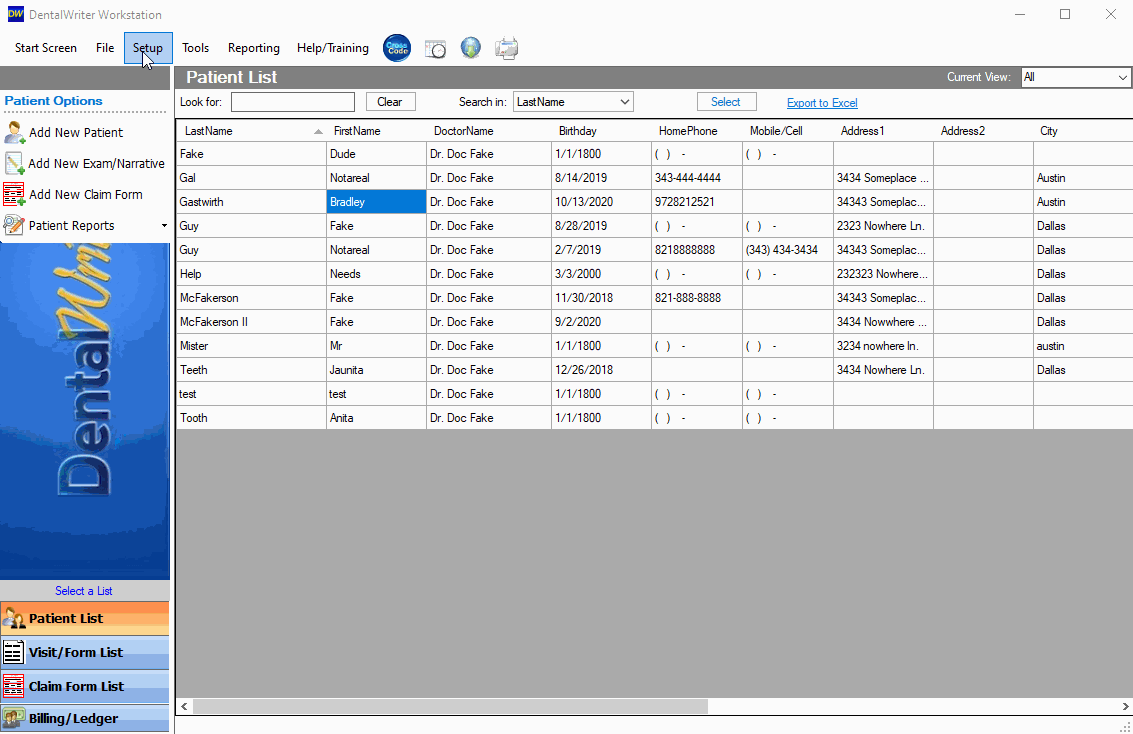
For adding medical insurance companies, include the information shown below:
When finished, click the "Save and Close" button in the upper left hand corner.
-gif.gif)
****Note
- ALWAYS choose a "contact type" from the drop-down! This will be sure that language in the generated narrative reports is appropriate for the type of person or place it is going to.
- The "Greeting" text box will dictate how the greeting of narrative reports generates for the contact. For example, if you want the greeting for another doctor to be "Dear Dr. Kay", or "Dear Dr. Tina Kay", or "Dear Tina", you can adjust it to your preference.
- When entering other health professionals, be sure to add their NPI # to the contact profile. If this is done, when that health professional is listed as the referring physician within the Patient Questionnaire, the health professional's name and NPI will appear on the medical claim form in field 17.
You will also find a "Notes" tab at the top of the contact profile, where free form notes can be added about this contact (for example, if you want to save special notes as reminders for insurance companies or other doctors), shown below: