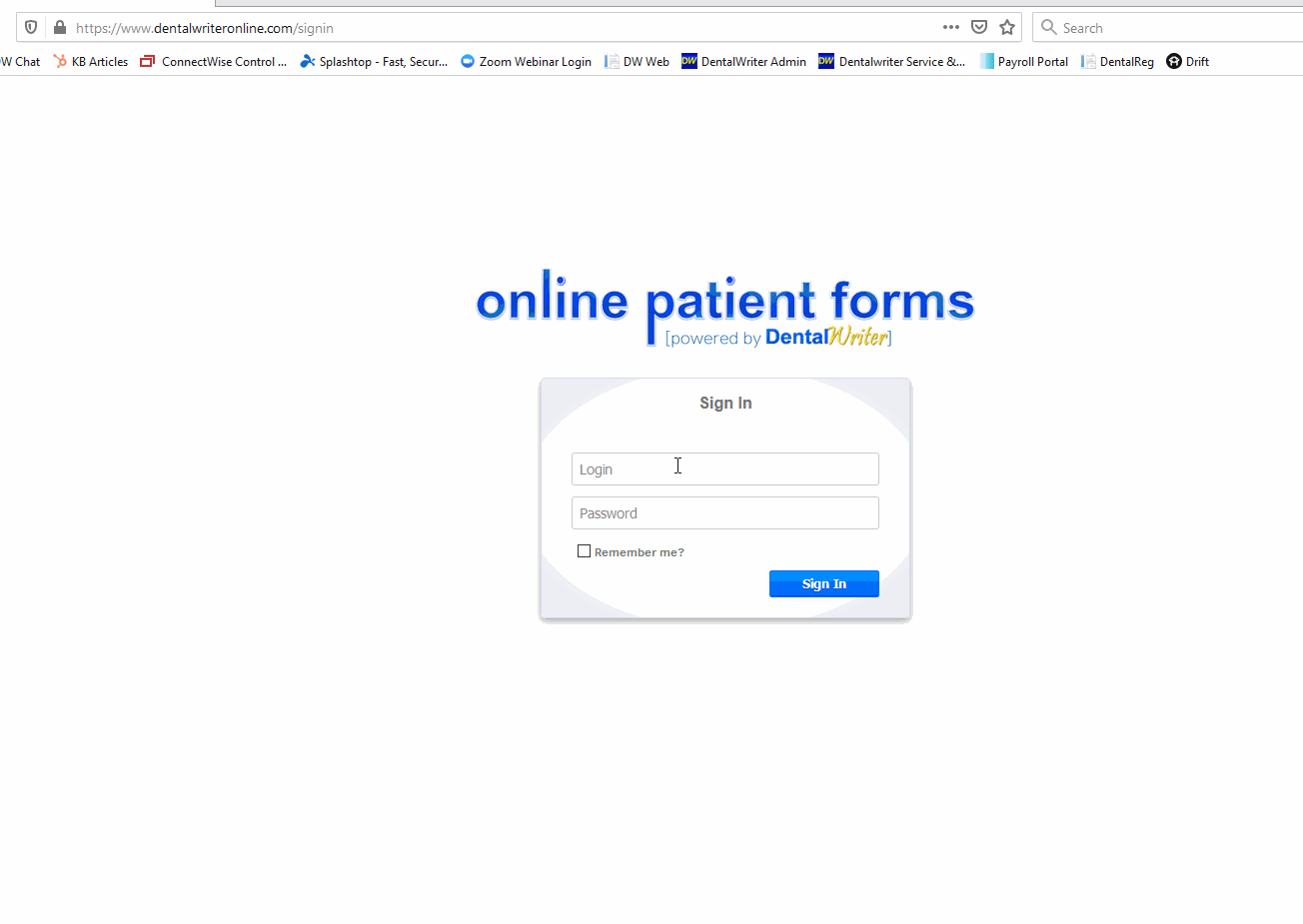How to add your custom logo to your online forms
Adding your practice logo to your online questionnaires
Visit www.dentalregistration.com
Sign in with your DentalWriter username and password:
Scroll to the bottom of the “edit customization” page. There you will find a section labeled “My current logo”. Click the “browse” button:
In the window that appears, click to highlight the picture file (JPEG or PNG file types) of the logo that you wish to appear at the top of each page of your Online Patient Forms, then click the “open” button or double click on the highlighted image file.You will then return to the “my current logo” section. Click the “update all” icon in order to enact the changes, The logo you selected will appear in the preview window at the bottom.After the steps listed above are completed, you are all set to go! You can see how the logo you selected will look on your Online Patient Forms by clicking the hyperlink to any of your Online Patient Forms: