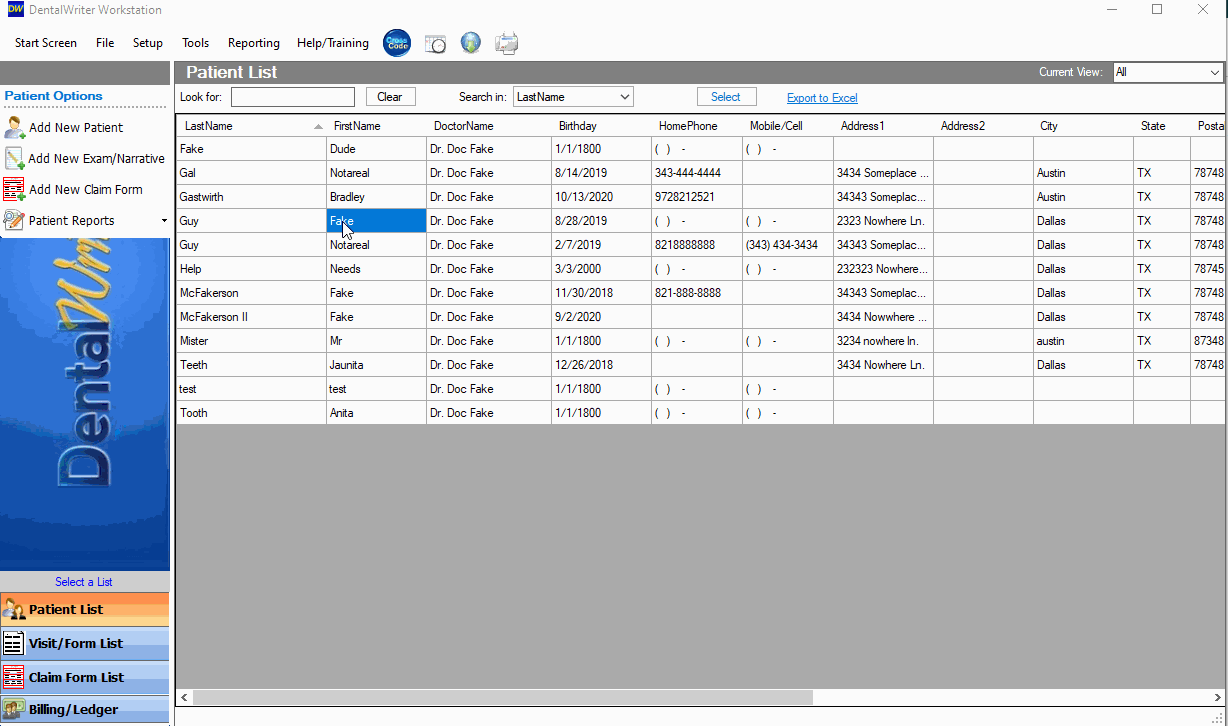Change Patient Status from Active to Inactive
Editing a patient status within DentalWriter
Summary:
There may be occasions whereby Patients are no longer or will remain active within DentalWriter for different reasons. DentalWriter offers the ability to change the status of a patient and to allow you to view either All, Active Only, or Inactive in current patient list view.
To change from Active to Inactive:
• With DentalWriter patient list opened, Double-click and open patient record.
• Un-Check the radio button Active Patient. Then select Save and Close.• You will be presented with a dialogue Yes/No to confirm your changes. Select Yes
• Toggle between Active, Inactive, or all patients in patient list. In the upper right hand corner of the DentalWriter Desktop main screen select Current View and make selection to view.