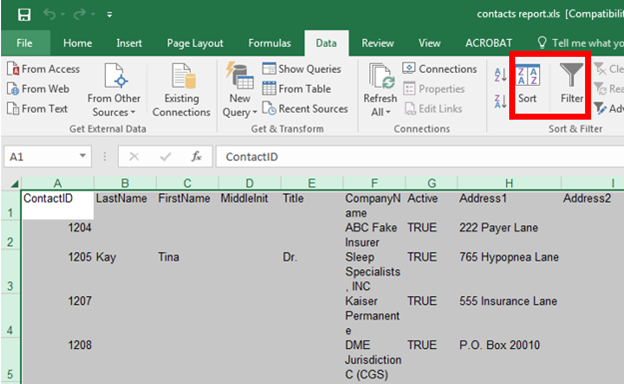How to export your contacts list
Exporting contact list to excel, word, or a PDF
To export your list of contacts in your contacts list in DentalWriter, you can start by either:
Choosing the "Reporting" menu on the main screen of DentalWriter, then choose "Contacts Report":
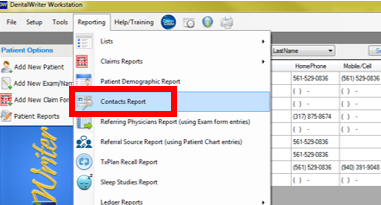
Or, from within the contacts list, choose the "Report" button
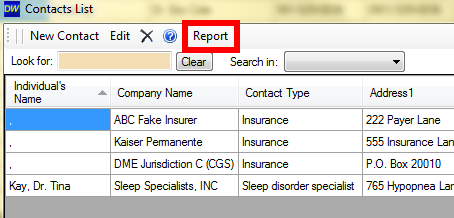
In the Contacts Report window, choose the filter from the drop down (either all contacts or specific types on contacts), choose the output type, and check "include field names in first row" if you wish for the column to be labeled. Click "Run Report":
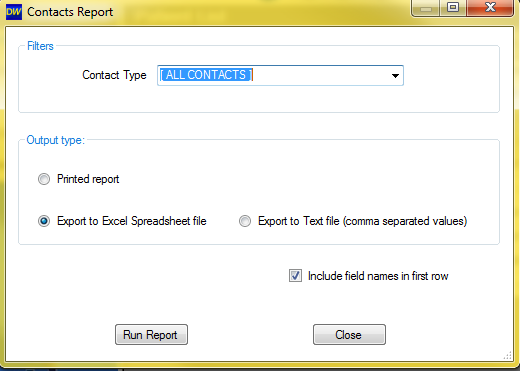
Click "Ok" on prompt which instructs you to click the floppy disk icon on the Report Viewer report:
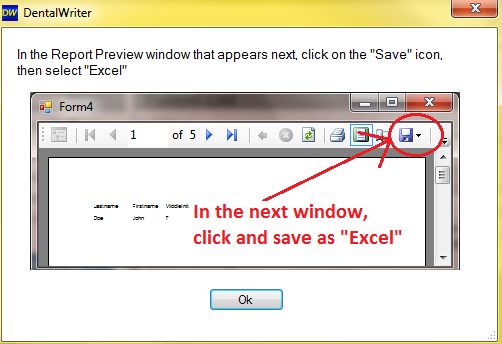
In the report viewer preview, click the floppy disk icon and choose "Excel", "Word", or "PDF" (Excel is recommended):
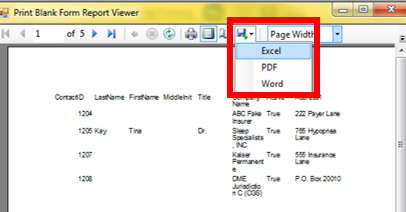
Choose the location you wish to save the file, name the file, and click the "save" button:
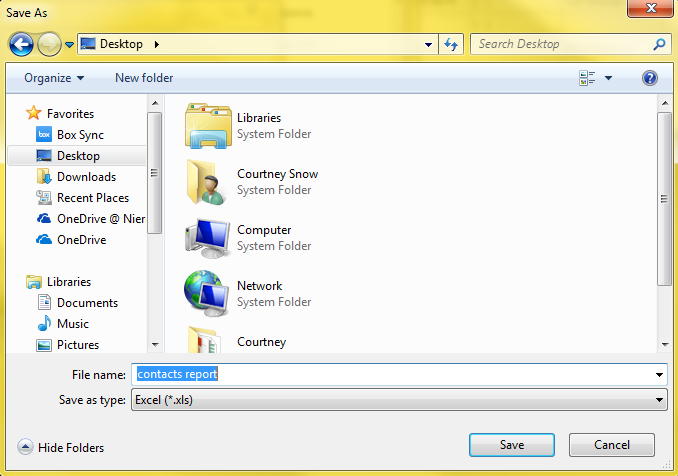
Open the file from the location you saved it:
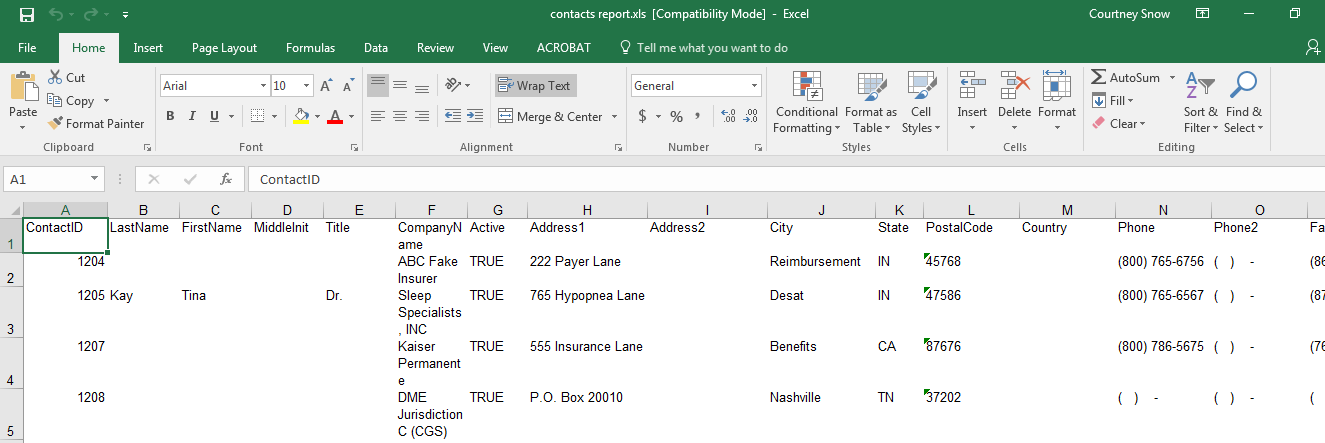
The "Sort" & "Filter" options on the "Data" tab can be used to sort the information by any column, or filter the information by any column: