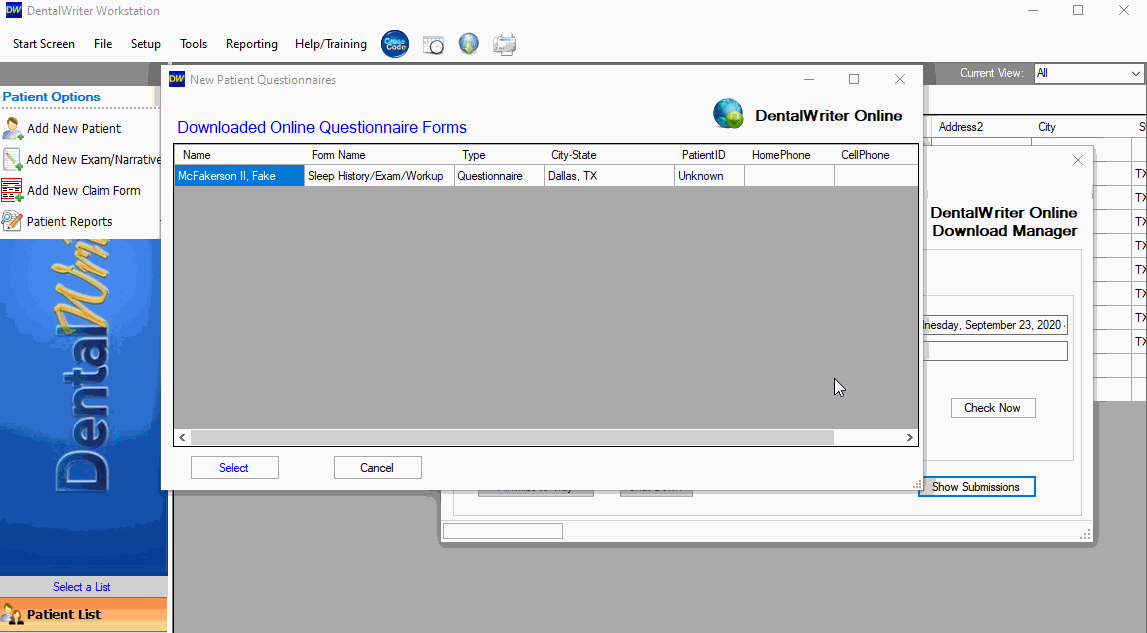Import Patient Online Questionnaire (Step 1 of 4 step process)
Importing online patient questionnaire into DentalWriter
1. To download and import questionnaires that your patient’s have completed online, start by selecting Tools- Online download manager or the globe icon on the main screen of DentalWriter:
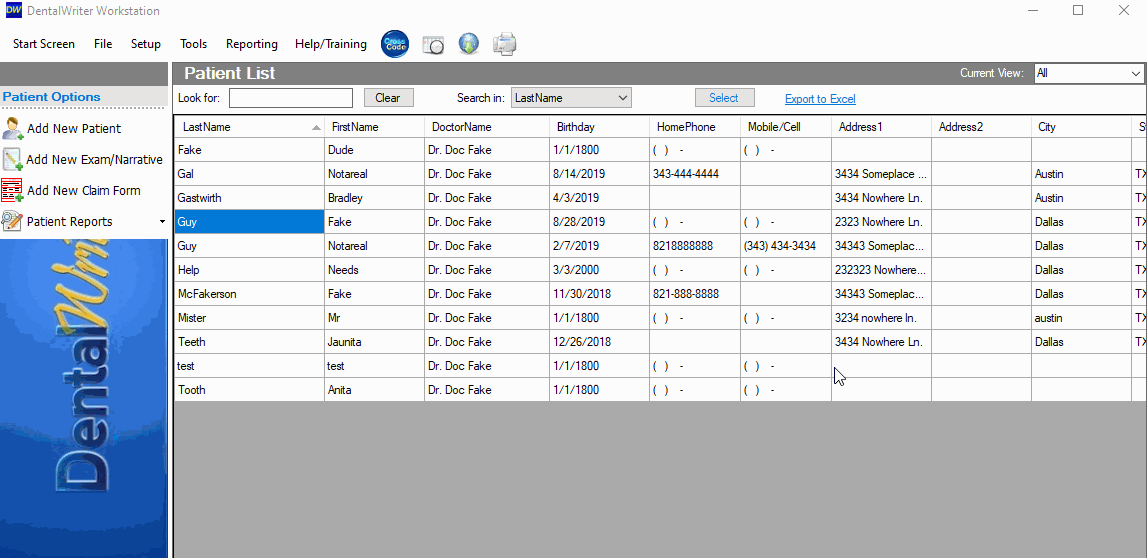
2. The online forms download manager will appear. Select the “check now” button to download any new questionnaires that have been completed. 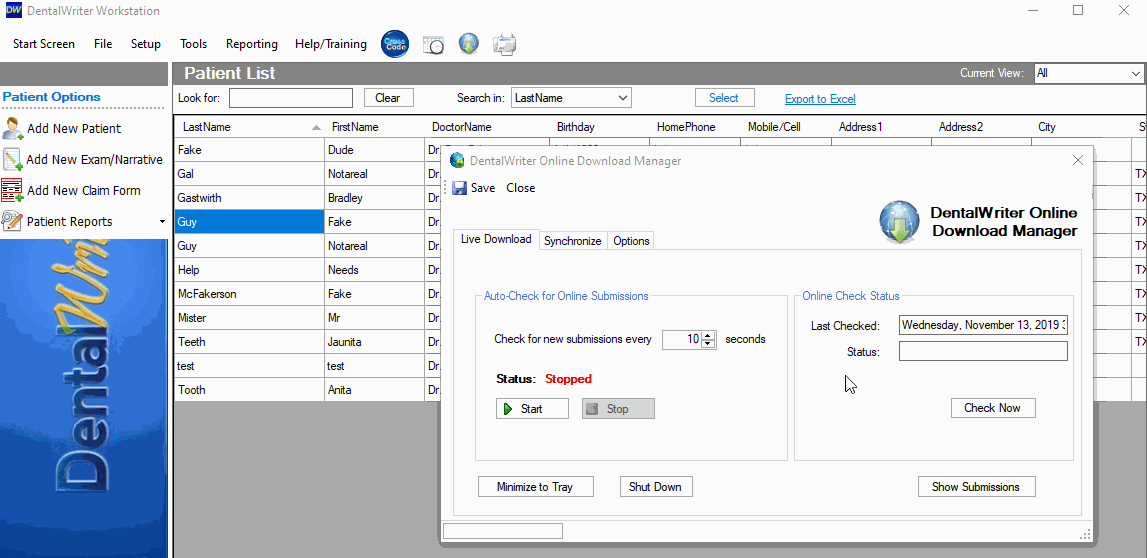
Note: If you have already selected "Check Now" previously, select the “show submissions” button to view any questionnaires that were previously downloaded, but have not yet been imported into your patient list yet.
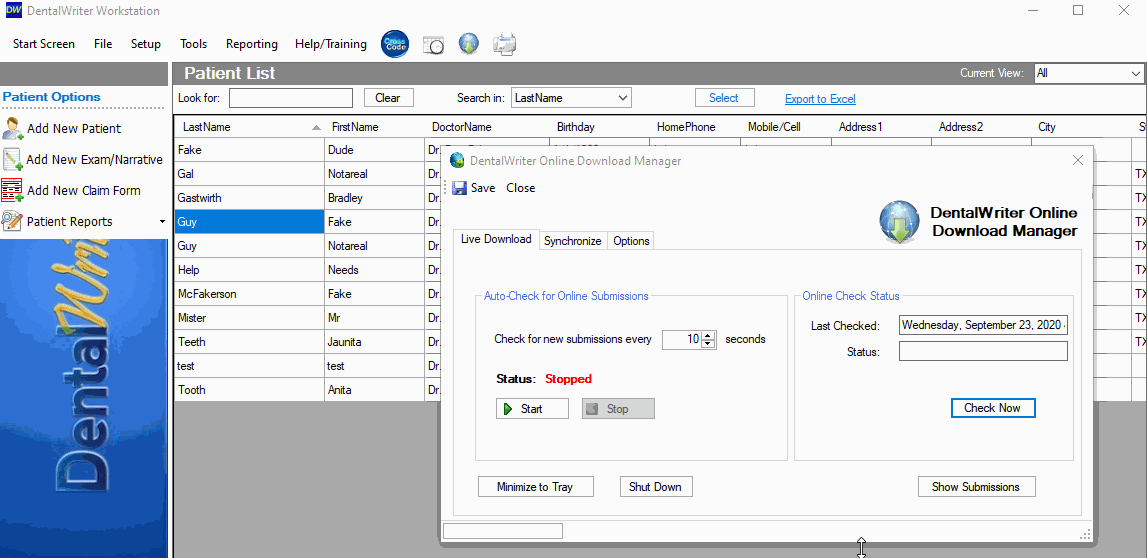
3. Click to highlight the patient’s name you wish to import, and choose the “select” button to begin the import process. DentalWriter will check your patient list to see if there are any patients already existing in your patient list with the same last name. If there are not, you will receive a prompt that says “No DentalWriter patients were found with the last name of…” this prompt indicates a brand new chart will be created for this patient once imported. ***Note: If you would like to update an existing patient chart or add a different patient with the same last name, there is a KB article for that as well.
You will be prompted to mark all pages as excepted to import. At this point you can choose to make changes to the patients chart or you make changes once the import is complete. Select the “mark all pages as accepted” button in the lower right hand corner of the window shown below and confirm the import to add this patient’s questionnaire into your patient list. Once imported, the new patient will appear on your patient list highlighted and ready to go.