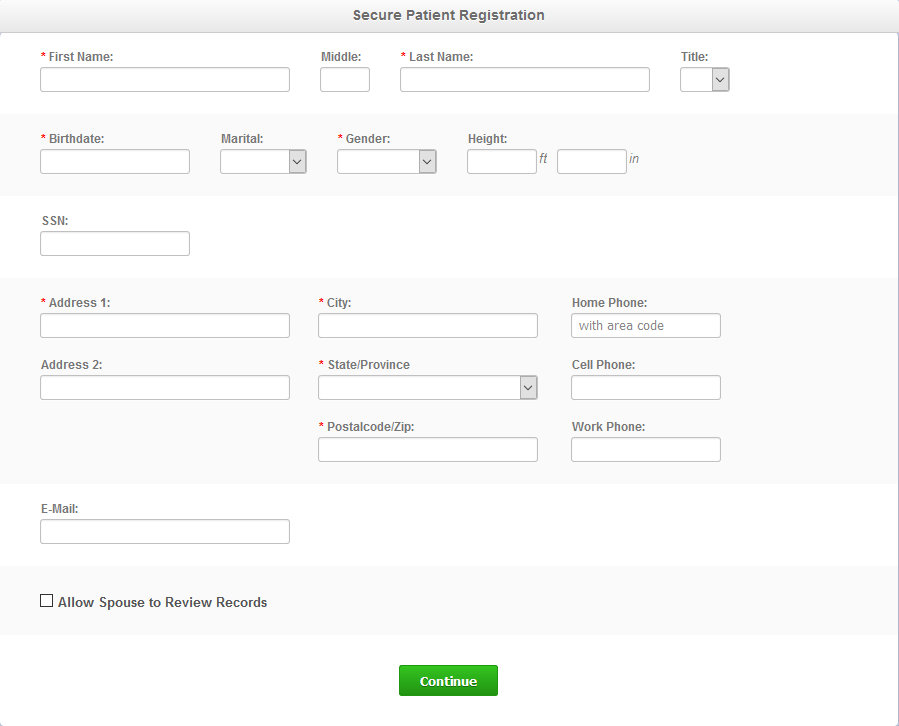Make demographic information required, optional, or hidden for online patient questionnaires
Customizing your patient information required fields
Step 1: log in to
www.dentalregistration.com
using your dentalwriter username/password and click on “
sign in
”
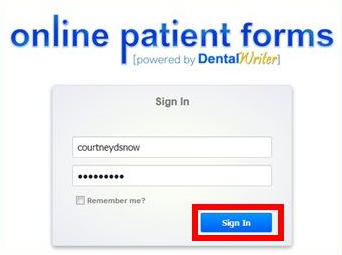
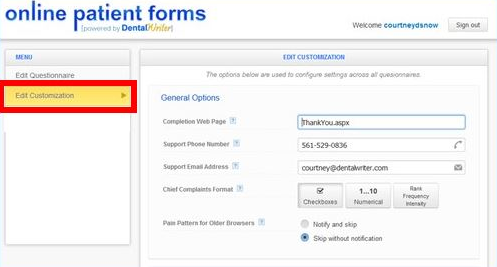
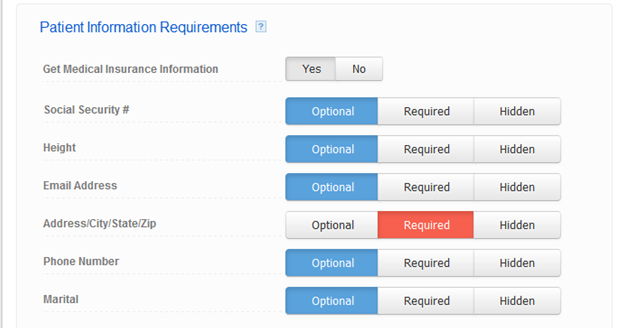
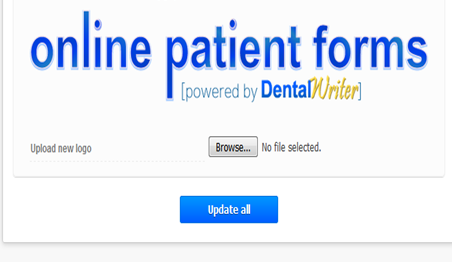
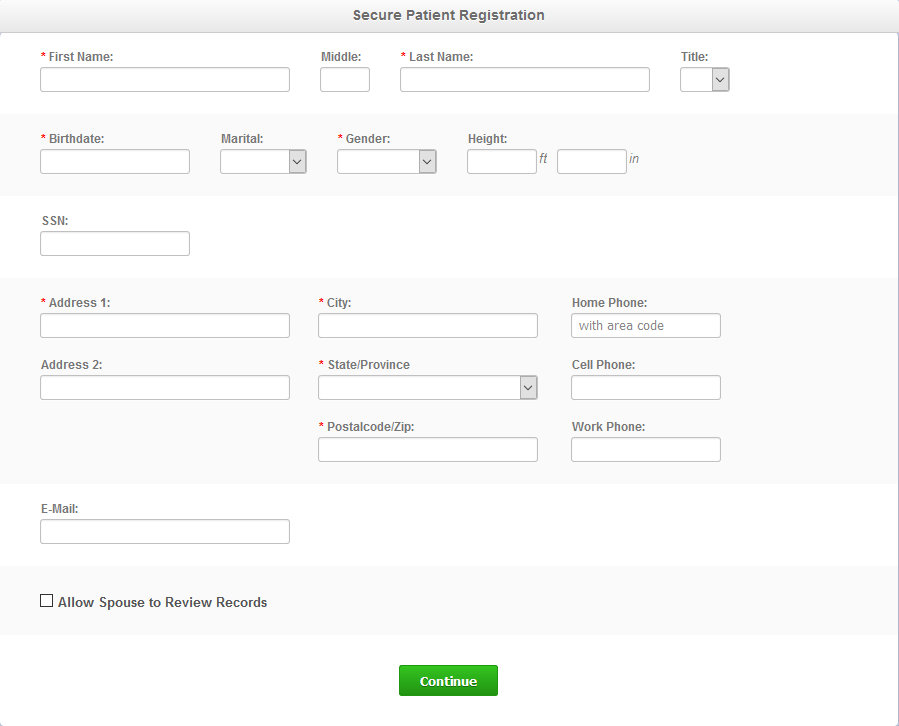
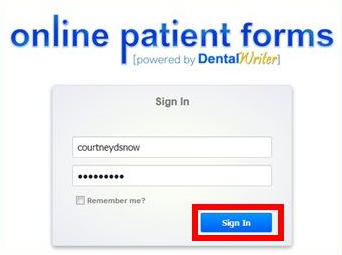
Step 2: Once Logged in, click “edit customization”
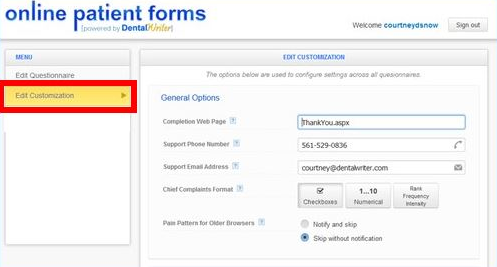
Step 3: Scroll down to the “Patient Information Requirements” section. Make any warranted changes by clicking on “Optional” “Required” or “Hidden” for each selection. You can also toggle “yes/no” for gathering medical insurance information (recommended as “yes”).
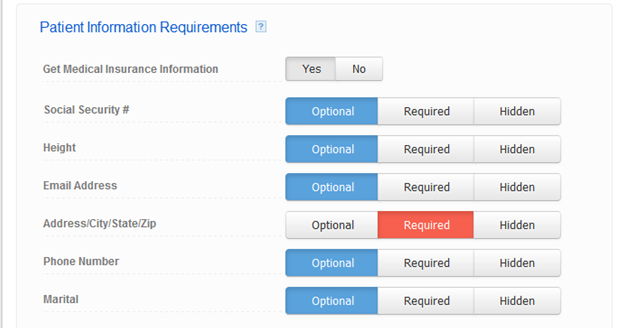
Step 4: Scroll down to the very bottom of the page and click on “update all” to save your changes.
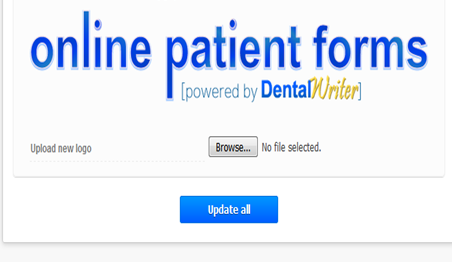
When your patient starts the questionnaire, they will see the required/optional fields listed like the example below.