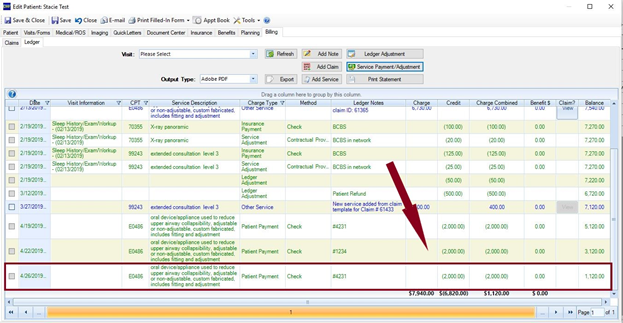Post a Payment to Your Ledger
How to post a payment to your patient ledger
(1) In the Patient's main chart. Open patient chart, by double clicking/selecting patient. Once the patient chart is open, click on Ledger.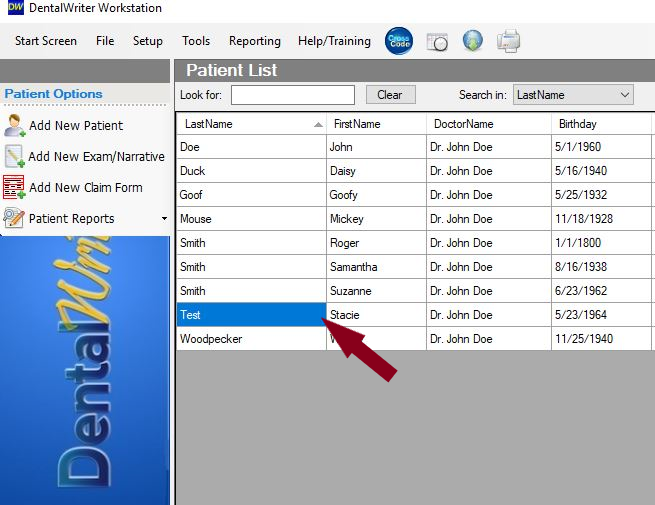
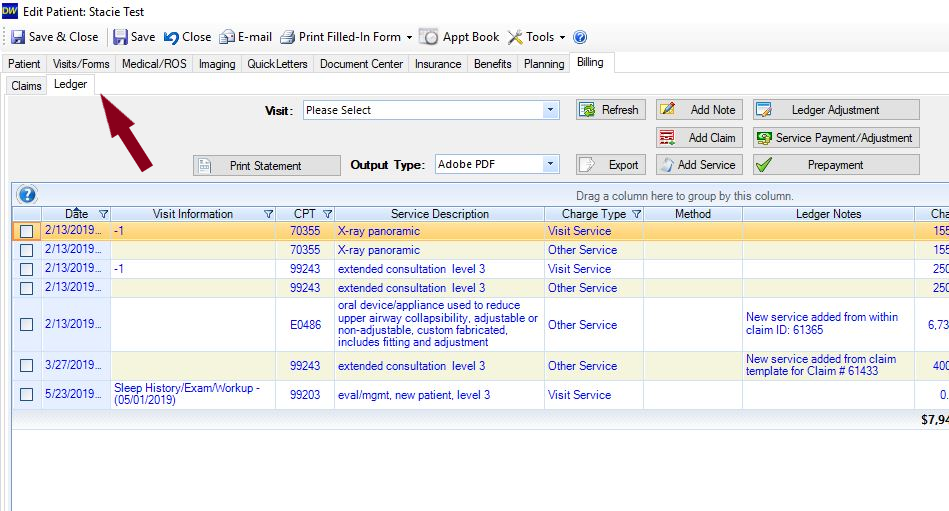
(2) Inside the patient's Visits/Forms tab. Select visit and then click on View Form in the Visits/Forms tab inside a patient chart. Then click on Ledger.
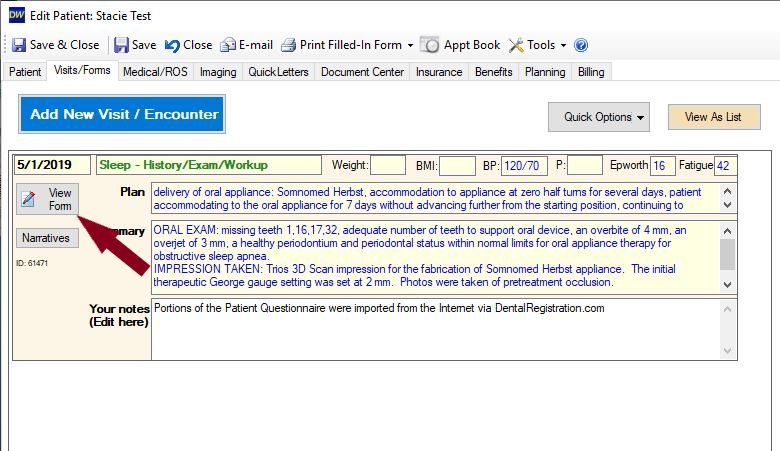
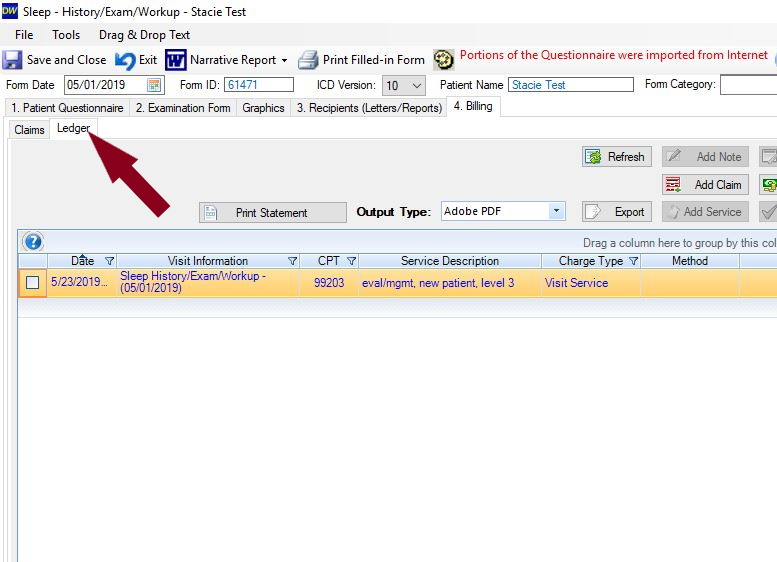
(3) In the Billing/Ledger on the main patient list of your DentalWriter workstation.
1. Click on Billing/Ledger on main patient list of your DentalWriter workstation.
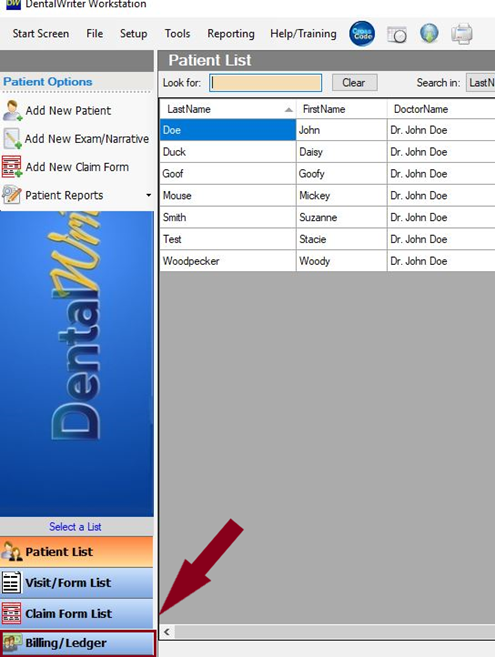
2. Select Patient.
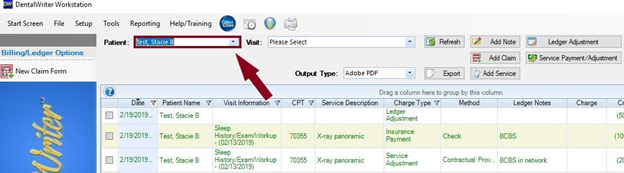
3. Click Service Payment/Adjustment. Your New Payment window will open.
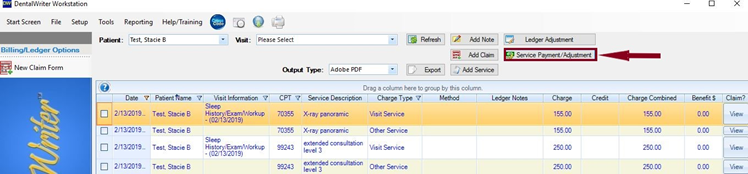
4. Click on Select Claim in New Payment window, to attach payment to a particular claim. Your Available Claim Forms window will open up.
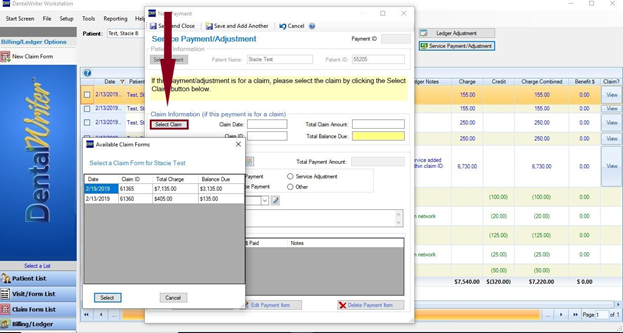
5. Choose the claim you would like to put that payment towards – by clicking once on claim and then clicking on Select in lower left corner of the Available Claims Forms window.
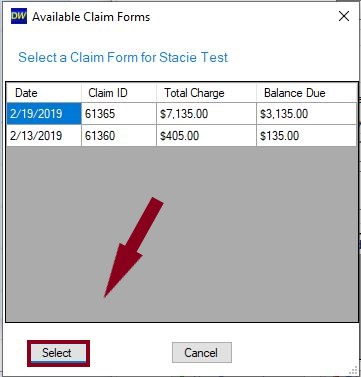
6. Once you have selected your claim, fill in Payment Information in New Payment window, and click on New Payment Item in lower left corner of the window.
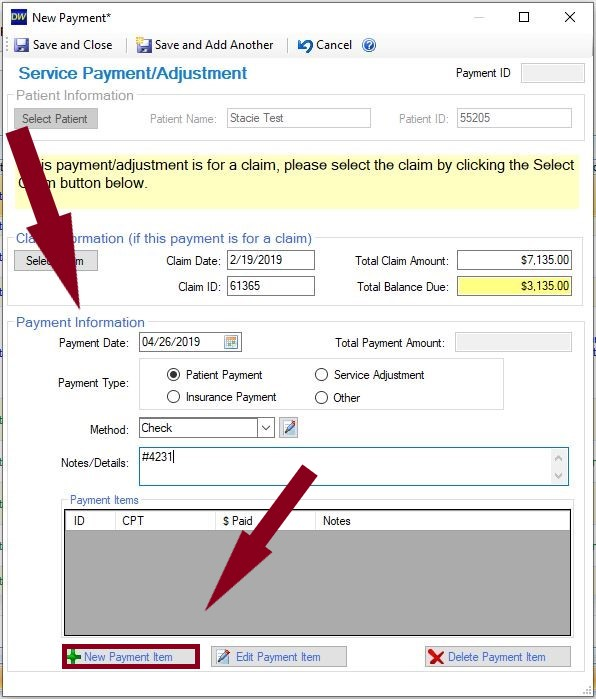
7. Billed Services Pick List window will open. Choose which Procedure you want to apply this payment towards, click once to highlight it, then click on Select, shown below.
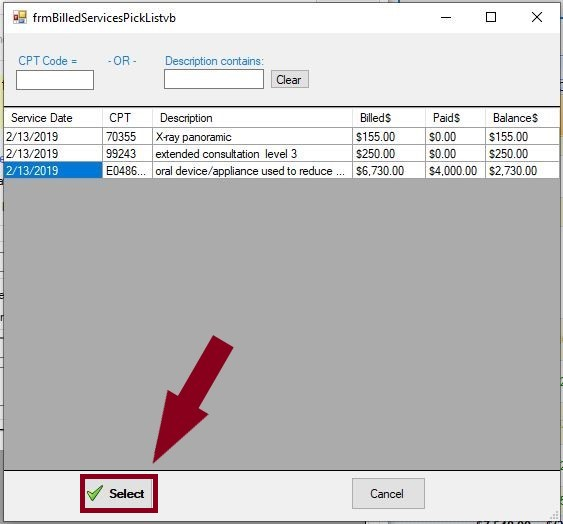
8. Payment Item window will open. Then type in Paid Amount. Click Save.
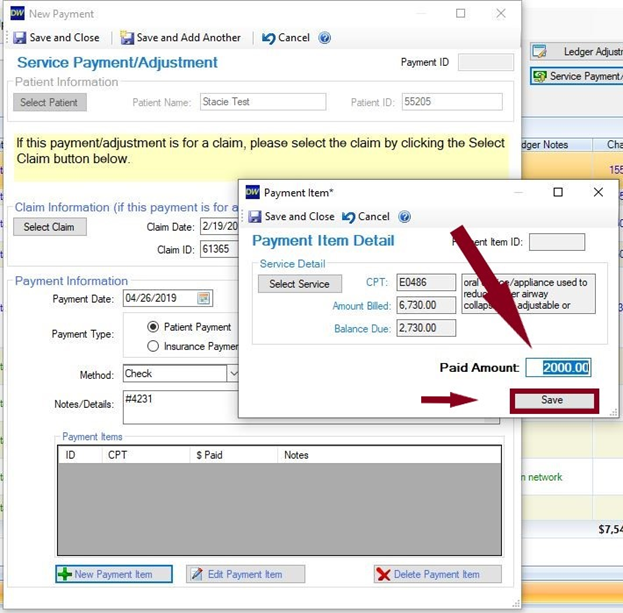
9. You may now click on Save and Add Another New Payment Item, or Save and Close New Payment window.
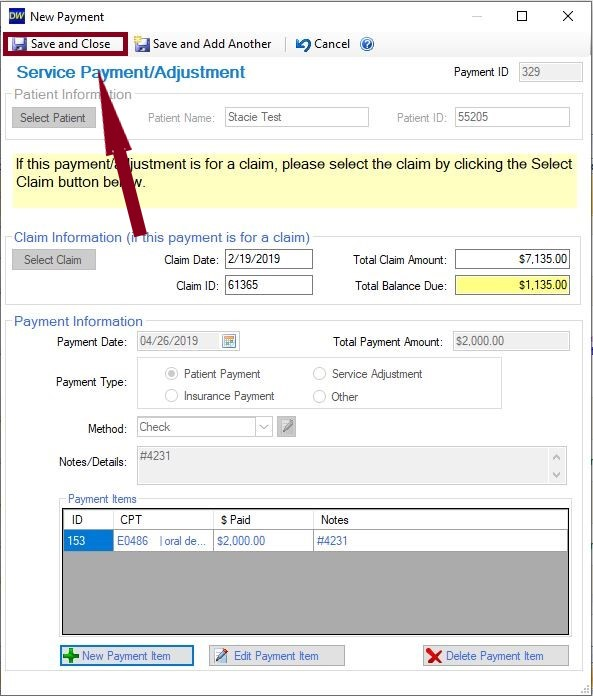
10. Payment will now show in Patient’s Ledger.