Printing blank questionnaire & exam forms
How to print out blank paper copies of your patient questionnaire and exam forms in DentalWriter software
To print blank questionnaire or exam forms in DentalWriter:
From the main screen of DentalWriter, choose the "tools" menu, then "print blank forms". All available categories will appear
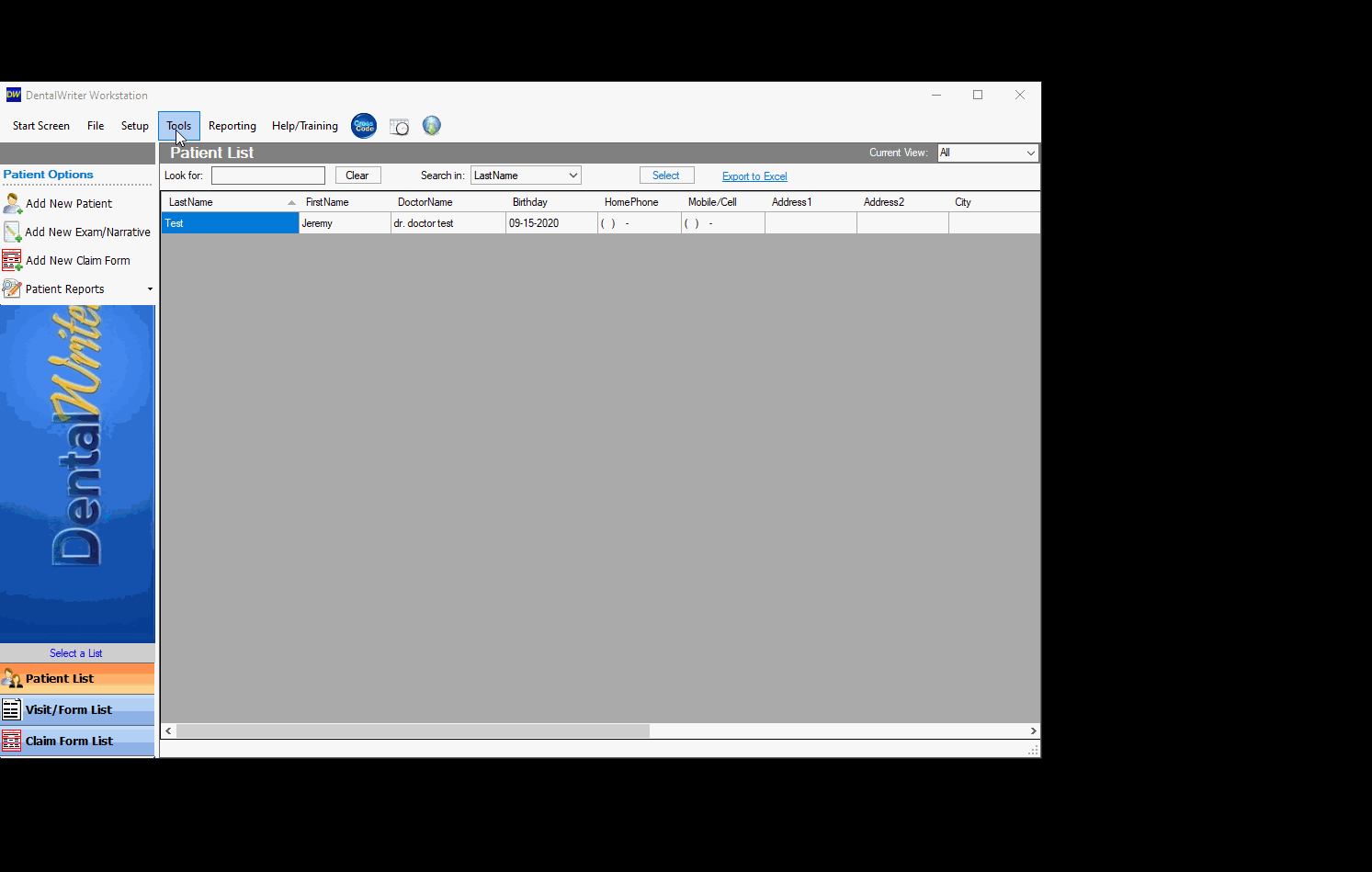
The options of forms to print will appear to the right. The Patient Registration & Insurance, Medical History, and Review of Systems are separate from the questionnaires found in the DentalWriter visits/forms (i.e. sleep history/exam/work up questionnaire, TMD screening questionnaire, etc). For each visit category (i.e. Dental Sleep Medicine, TMD Forms, etc), you will choose from a list of visit types, and then you will be given to option to print the questionnaire or exam:
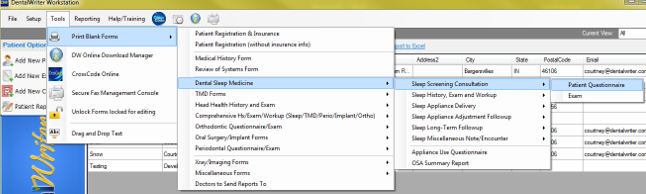
Simply select the form you wish to print, and the form will launch in your web browser. If you select more than one blank form to print, be sure to keep an eye out on new windows or tabs for additional forms to print. (your browser settings may be set to open in new windows, or new tabs):
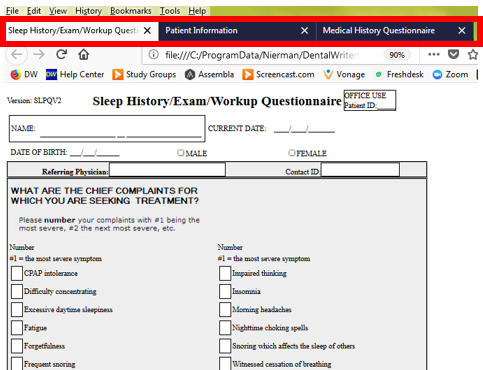
You can print right from here, either by holding the control (Ctrl) key and striking the letter "P", or go to the file menu of your web browser and choose print. 