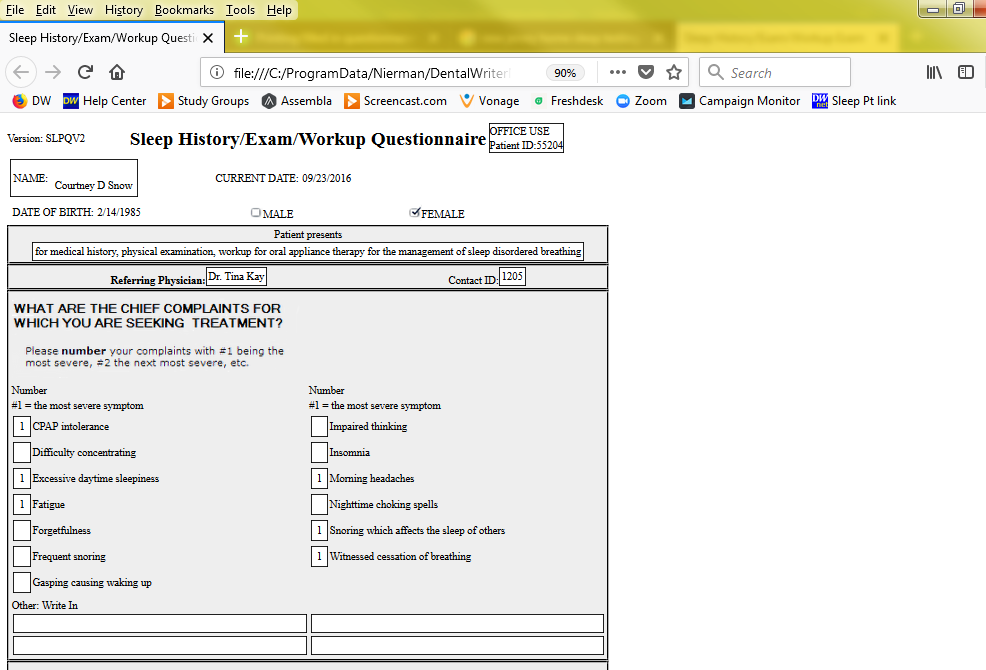Printing filled in questionnaire & exam forms
Printing a completed patient question or exam form
Start by opening any patient chart in DentalWriter and select the "visits/forms" tab. Select the "View Form" button underneath the date of the visit you wish to print a questionnaire and/or exam from:
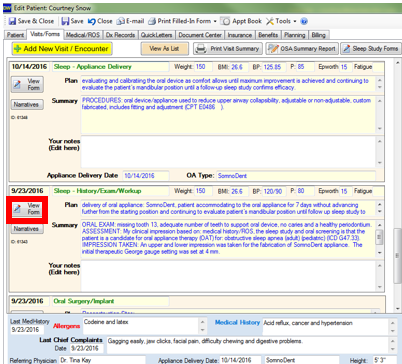
**Note: you can also open visits and forms from the document center tab and the "Visits/Form List" view on the main screen of DentalWriter.
Once the visit is open, click the "Print Filled-in Form" button at the top of the window:
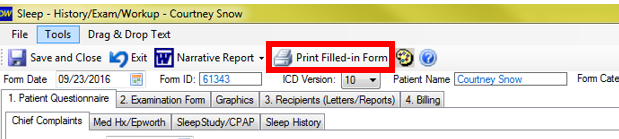
In the window that appears, you can select to print both the questionnaire and/or exam. In the questionnaire, you can also choose to include or not include: the "additional paragraph" entries and a patient consent signature box. In the exam, you can choose to include to not include: the medical history form and the review of system form. Additional options on the exam are to make the epworth sleep scale a separate document and only print the selected answer in drop down fields (instead of include the list of options with the choice selected). Once you have the items checked you want included, click the "Ok" button:
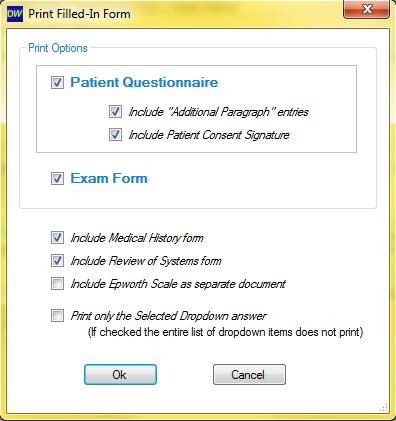
The printable filled in form(s) will open in your web browser. If you selected more than one form, be sure to look for additional windows or tabs in your website browser. To print, either choose the "File" menu on your web browser or strike Ctrl+P on your keyboard.