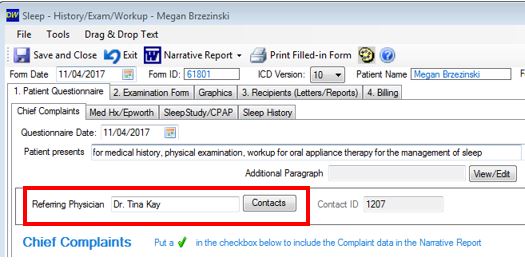Run a Referring Physician Report
Generating and saving a report of referring physicians
On the Main Screen of DentalWriter: Go to Reporting then select “Referring Physician Report”
- You can select if you want to run a report for certain dates (e.g. weekly report, monthly report) or select “All” for a report showing all Physicians that have referred. You can use the “Referrer Name” drop down and run a report for single referrer from your contact list.
- You will get a nice report with the name of the Referrer and Patients they referred.
- On the report viewer you can select the floppy disk icon and choose “Excel” “ PDF” or “Word”
- Choose the location you wish to save the file, name the file and click the “save” button

- The referring Physicians report is generated from within the patient’s exam. If you go to visits/forms and create a new visit/encounter on the patient questionnaire tab you will see a section to enter the Referring Physician. To ensure physicians are only listed once on the report, add the physicians to the contact list and always select from the contacts list.