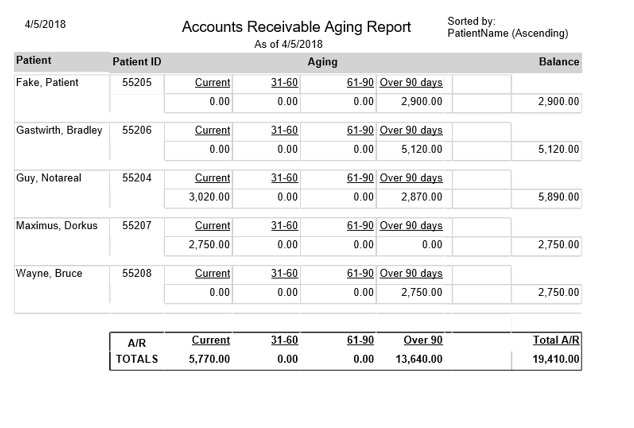Running an Accounts Receivable Aging Report
Steps on running an aging report of your patient balances
In DentalWriter, you have the ability to track patient balances by running an Account Receivable Aging Report. (Note: This is only accessible if the ledger has been enabled in Dentalwriter)
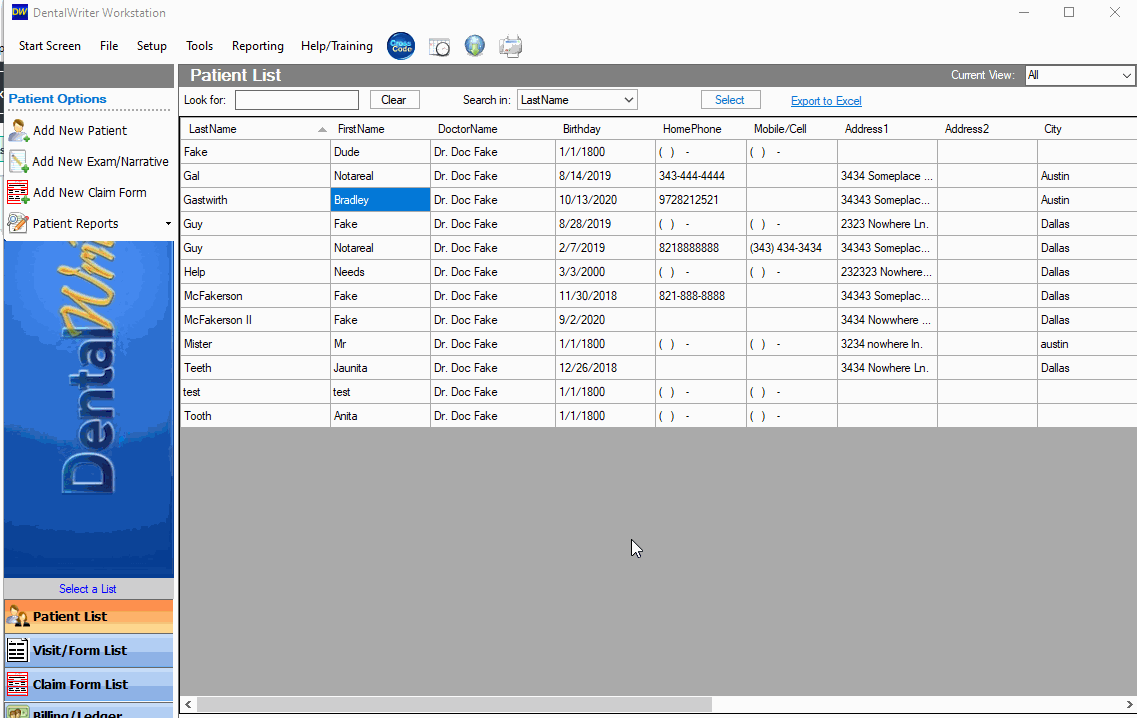
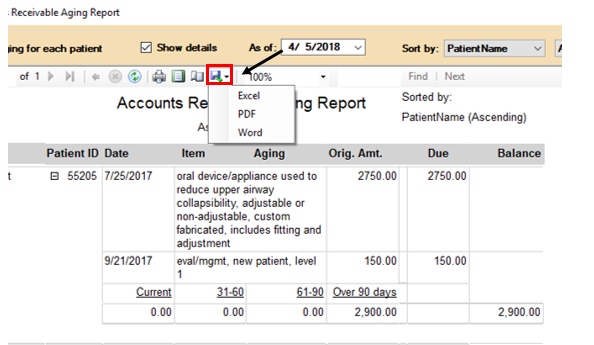
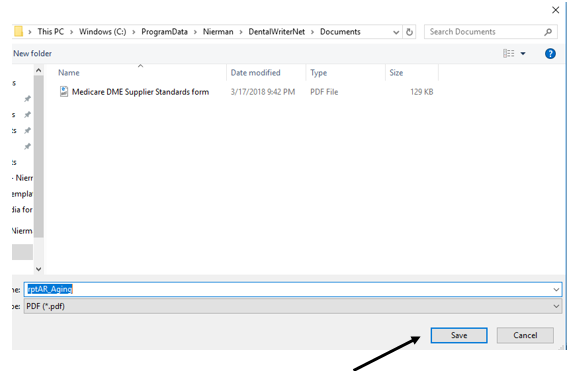
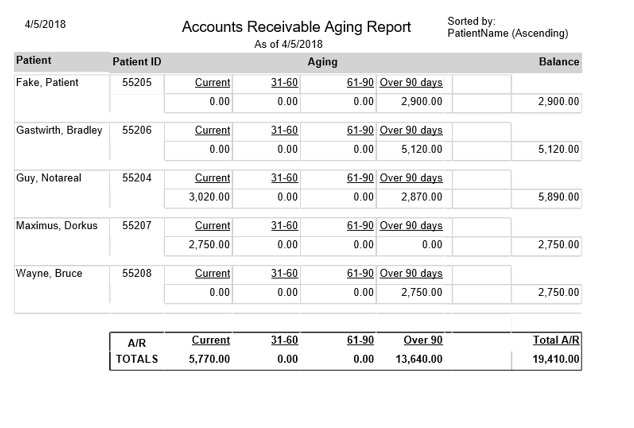
From the main menu in Dentalwriter, select “Reporting”, “Ledger Reports”, “Accounts Receivable Aging Report”
Once the report is generated, you can filter by date.You may also sort by “PatientName” or “Balance”.If you check the box “Show details”, you will be able to see the Date of service, type of service, and each charge.By unchecking the “Show aging for each patient”, you may view the total A/R amount due for all patients.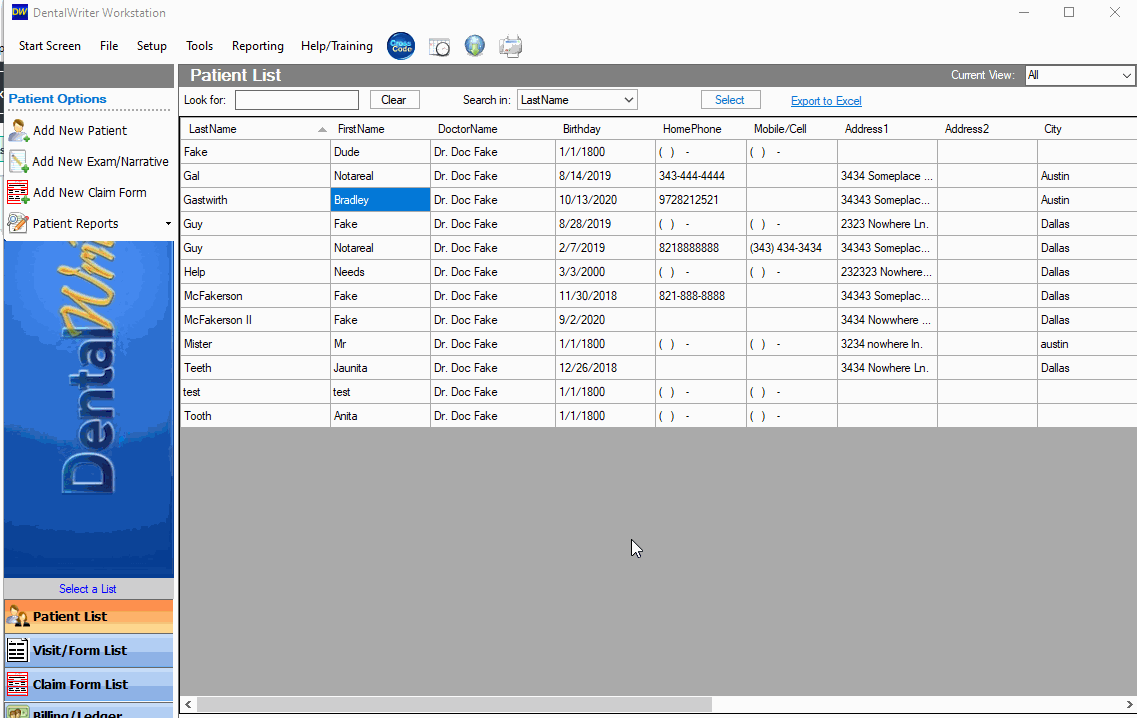
The Aging Report can be exported to an Excel spreadsheet, PDF, or Word document as well.
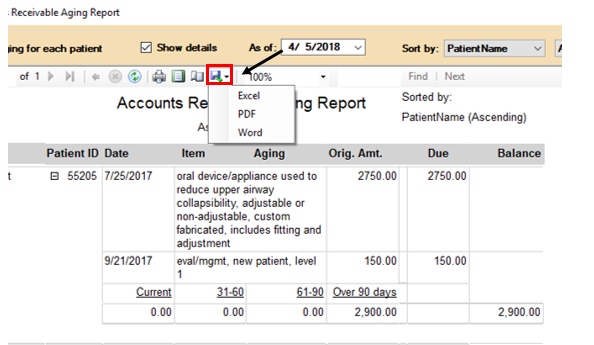
Once you select the file type to export to, you may save it to your computer and access it from the folder in which it is saved.
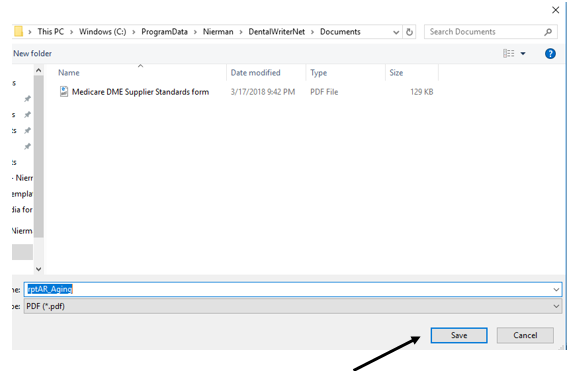
This is an example of what the PDF file type looks like after exporting.