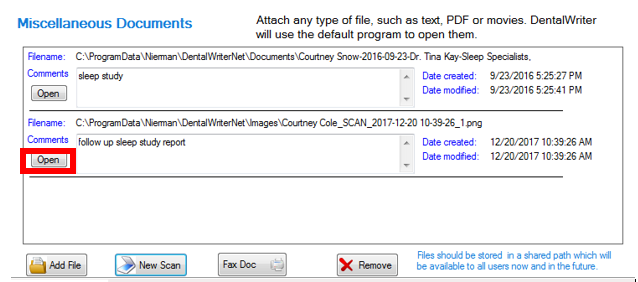Scanning documents into patient chart
How to directly scan paper documents into your patient chart in the DentalWriter software
You can scan documents directly into patient charts, or add them if they are already scanned in to another location. For example, you may want to scan a copy of a patient's sleep study report, medical insurance card, referral from physician, etc.
To scan directly:
Open the config options and select TWAIN scan library:
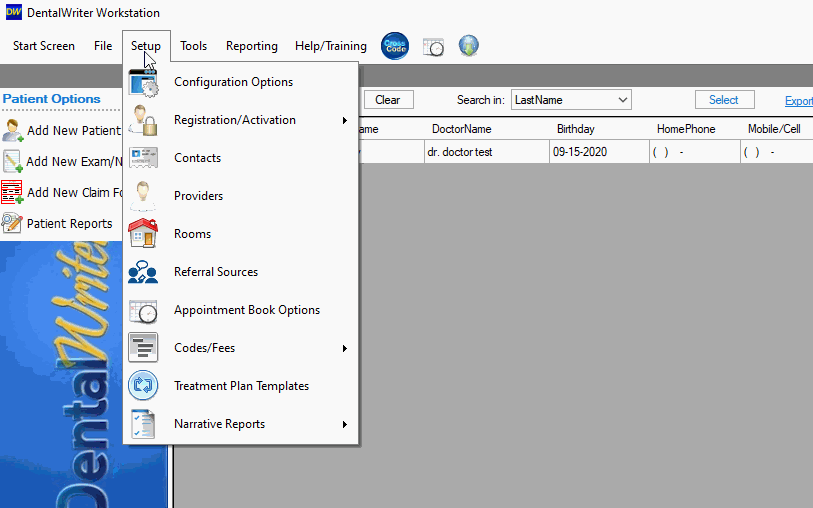
Open any patient chart in DentalWriter, choose the "Document Center" tab and locate the section labeled "Miscellaneous Documents" at the bottom:
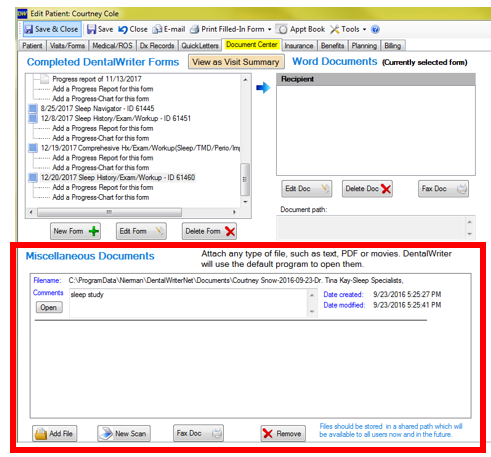
Click the "New Scan" button
If this is the first time you are scanning into DentalWriter from this workstation or if you wish to change scanners, in the window that appears choose the "File" menu, then "Select Source"
A list of available scanners that are available to the workstation you are on. Select the scanner you want to use, since this is the TWAIN library, please select the TWAIN driver:
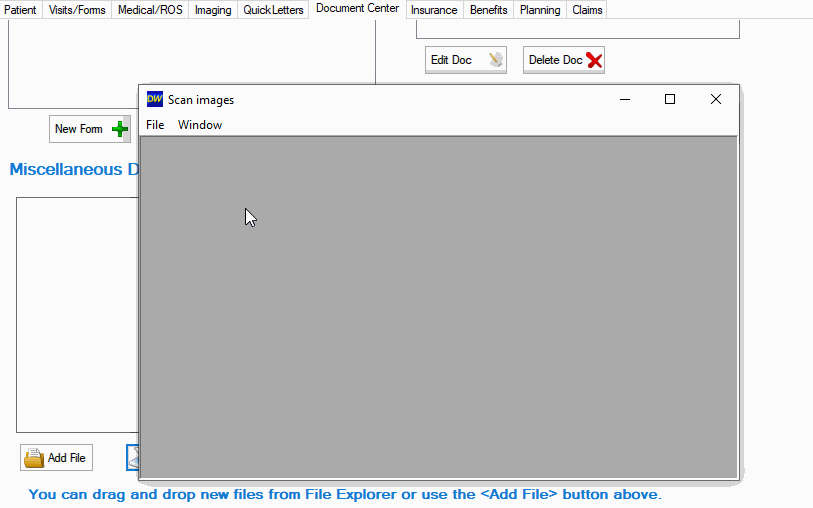
From the "File" menu, choose "Acquire". A window will appear with your scanning options, which will look different depending on your scanner and its options. Select your options then choose "Scan", "Start Scan", etc
Depending on your scanner, you may get messaging about progress:
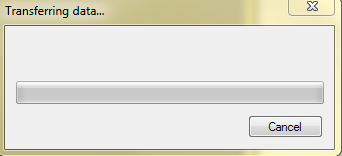
Once the scan has completed, you will receive a prompt where you can label or add notes to the scan:
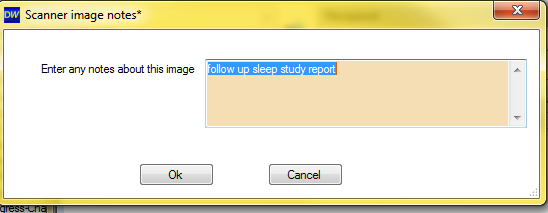
You will see a preview of your scanned document. You can exit when done:
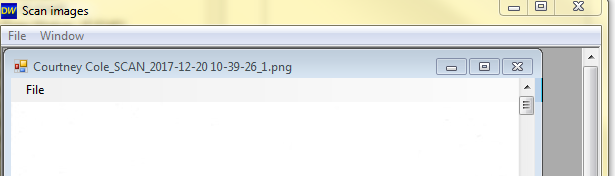
The document will be saved in the miscellaneous documents list. You can click "Open" at any time to view your scan: