Setting up Remote Desktop for Apple/Chromebook
Connecting to Cloud DW for Apple/Chrombook users
Mac users download the RDP app here
Chromebook users: please open the store app on your chromebook and search for "Microsoft Remote Desktop"
This is the icon:

Apple users will need their Apple ID and password to get the App.
Chromebook users will need their login for their store app as well.
Once the app is downloaded and installed, click on "Remote Resources"
When you access "Remote Resources" add this address: https://hosted.dentalwriter.com/rdweb/feed/webfeed.aspx
into the URL section of remote resources.
Enter your Email and password for the DentalWriter Cloud login to the respective 'Username' and 'Password' fields.
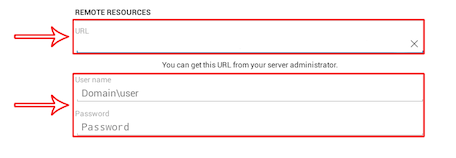
Now click "Done" or "Refresh"
Your remote resources should now appear.