View/Edit Narrative Summary Sections
Previewing information you have added to your narrative reports
First method is the “Preview button” which can be found throughout the questionnaire and exam.
Step 1: Click on the “Preview” icon in a section.
Step 2: You can see how the section will read and make any edits/changes to it as needed as you go along. The top section will go out to any contact or recipient. The bottom half would be the text presented to a patient. Keep in mind, once the full narrative is generated under “letters/recipients” tab, you will also be able to edit this section and the whole narrative.
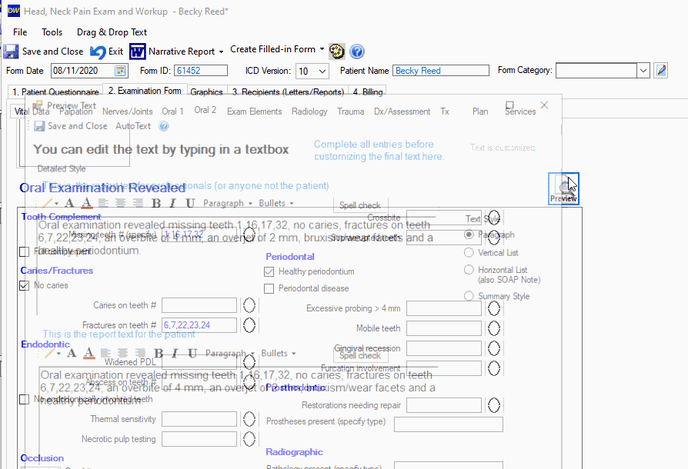
Step 2a: Note, you can change the Text style format by selecting a different option. When you save and close, there will be a prompt to make this the default format.
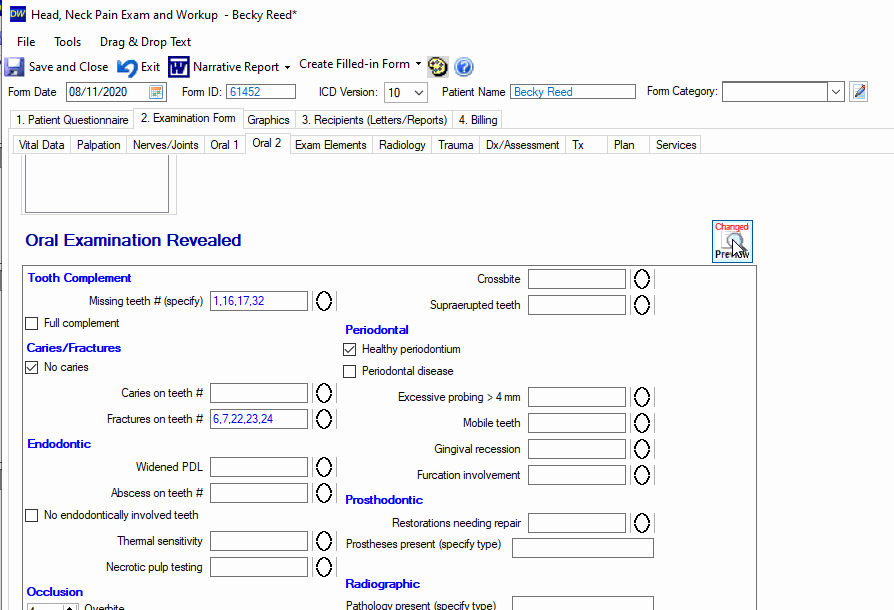
Step 3: Save and close when you have made your changes.
The section will now show “Changed” under the “Preview” icon so you can identify that it has been edited.
The second method of adding additional information to a section is under “View/Edit” for Additional Paragraph.
Step 1: Select the "View/Edit" Icon.
Step 2: Add any additional information and select "Save and Close".
In that section, you will now see some of the text that was added in the textbox field.

****Note: If you've already edited information into the "Preview" section, adding to "Additional Paragraph" will delete any "Preview" customization's you made, so use one or the other.
