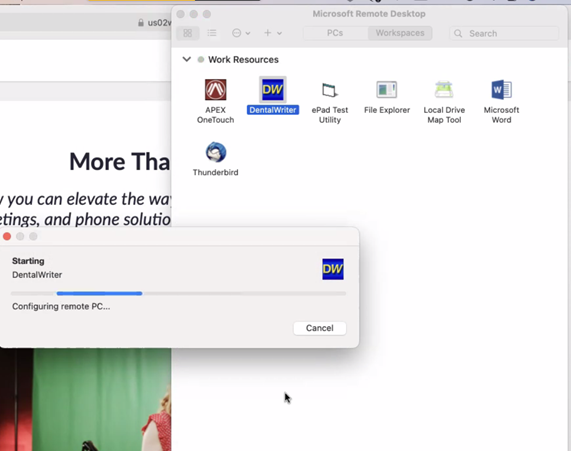Setting up Microsoft Remote Desktop Protocol on a MAC (Hosted)
Step 1: Make sure you can find the Microsoft RDP icon , otherwise download the RDP app here: https://apps.apple.com/us/app/microsoft-remote-desktop/id1295203466?mt=12
Step 2: With the “Microsoft Remote Desktop” app. open, make sure to select “Workspaces” and select the icon listed below, “Add Workspace.”
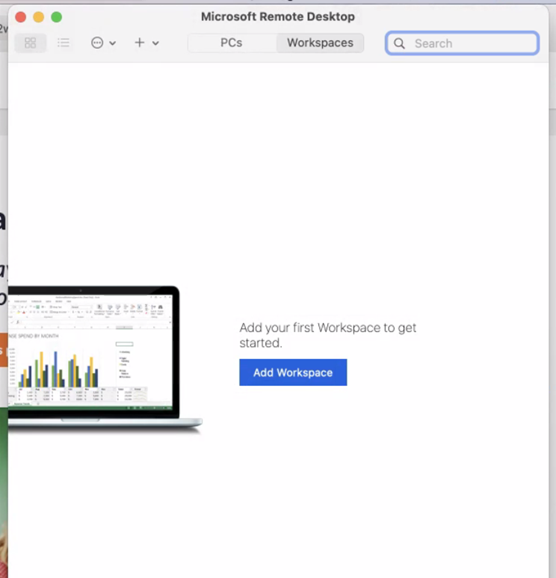
Step 3: type in the URL: hosted.dentalwriter.com It should populate like below under “Workspace URL:” Select Add.
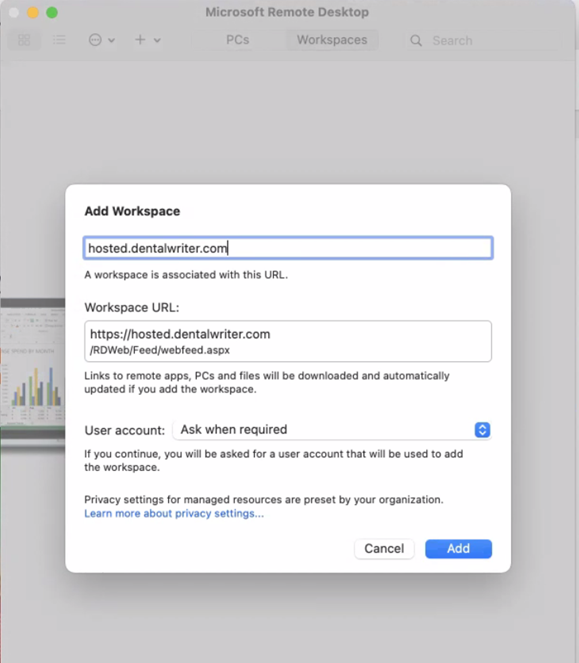
Step 4: Have the client put in their hosted user/pwd credentials (I.E. email and password)
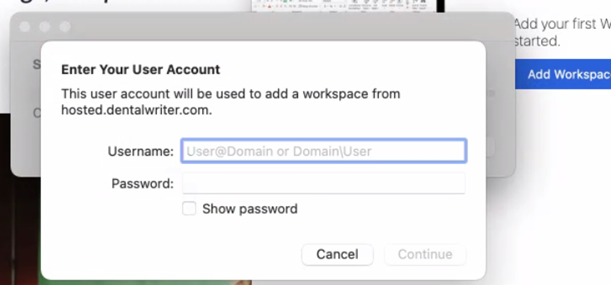
Step 5: Now that you have access to the programs/apps. Select DW (once) and have the client put in the same credentials to access DentalWriter.