SMS feature and required settings to begin using SMS for direct communication with patient.
Confirming all relevant settings have been applied and understood will achieve successful submissions for sending and using SMS feature in DentalWriter Plus +
Other settings such as in your appointment book and SMS appointment reminders are relevant to how and when SMS messages are sent to patients
Direct communication from within a patient record where Answer & Reply can be achieved aside from appointment book meetings.
First to Confirm:
- First, confirm Appointment Book Settings and Scheduler Options are set for Working Days and Hours along with Start/End Times for those days.
To check your appointment book settings, from left side navigation bar select and expand Admin dropdown, then select Appointment Book Settings.

Then select Scheduler Options from top of ribbon.
Next to Confirm:
- SMS Appointment Reminder(s) are selected.
From left side navigation bar select and expand Admin menu options then select Options from menu options.

Next, select SMS from top of ribbon to activate view for SMS settings.

Scroll down and locate view Appointment reminder section. Select or de-select the 3-appointment reminder types. 

**Appointment Book Reminder Types Send Routine and Definitions**
- Send SMS 1 week before the appointment- A week before at 1 pm UTC
- Send SMS 1 Day before the appointment- Reminder is sent only once a day the day before at 2 pm UTC
- Send SMS when appointment is created
The time it sends is not editable currently
Next, review and setup SMS Templates section.
SMS TemplatesSMS templates feature offer a wide range of uses to directly tie an appointment, template, or a custom template to apply to Appointment Book when appointment is made for patient.
Default appointment reminder is a (Template) and cannot be deleted.
- Click to open, review options to use the Default template
Template Name, SMS message, template type and Visit are all options to use for a Default Appointment Reminder.

Default Header message Sample:
"Appointment reminder from [Company]. Your appointment is on [date] @ [time]. Call [Callback Number Display Text] to cancel or reschedule."
- Select + New Template

- Once opened, name the new template and use the Insert Data dropdown to personalize the message.

(Example)

- Select the Template Type

- Lastly, select the Visit type or No Visit then SAVE

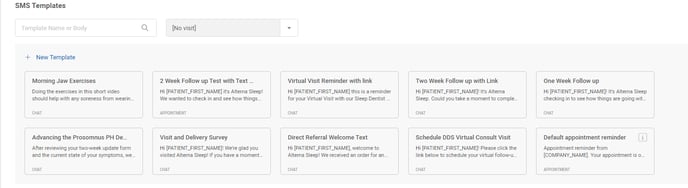
Assigned Number & Tiers- Defined during setup. To change or modify contact techsupport@dentalwriter.com and through that request can assist in facilitating any changes.
.png?height=120&name=DentalWriter%20Plus%20w%20shadow%20(1).png)